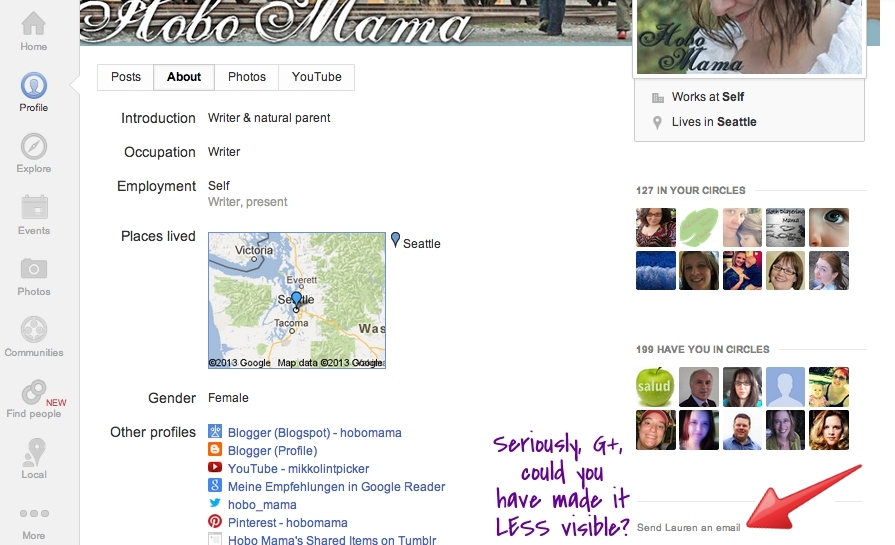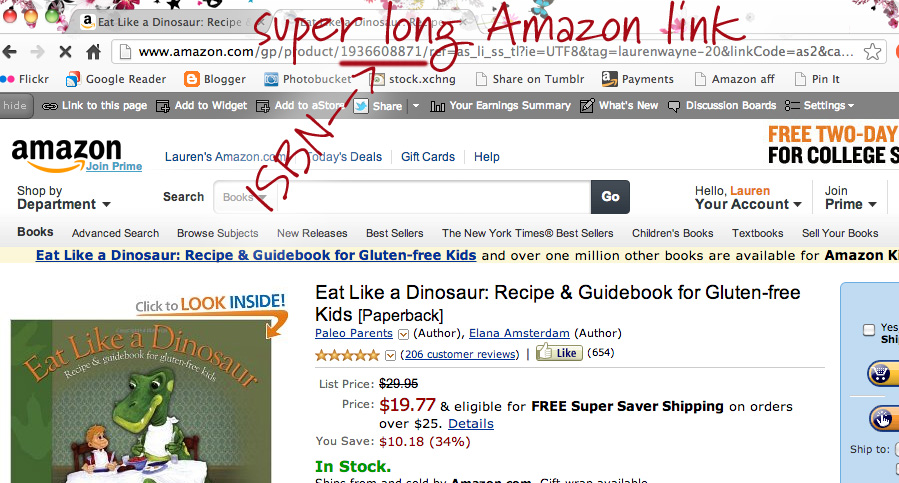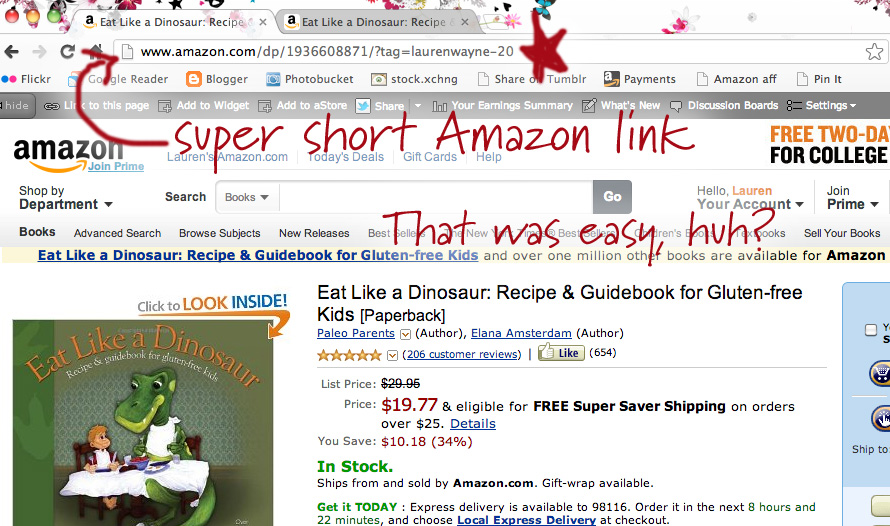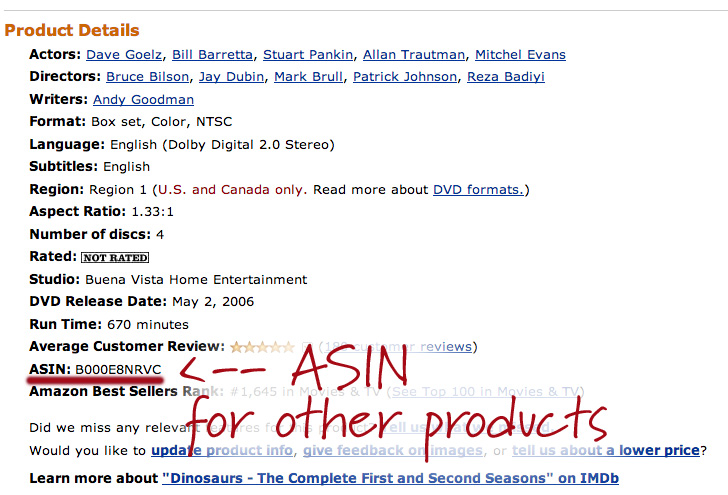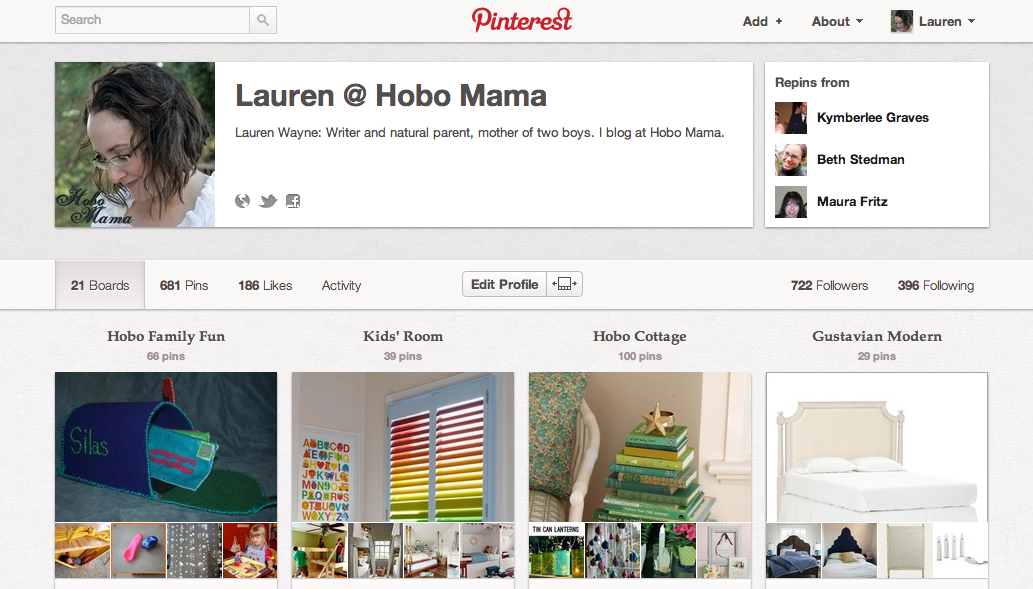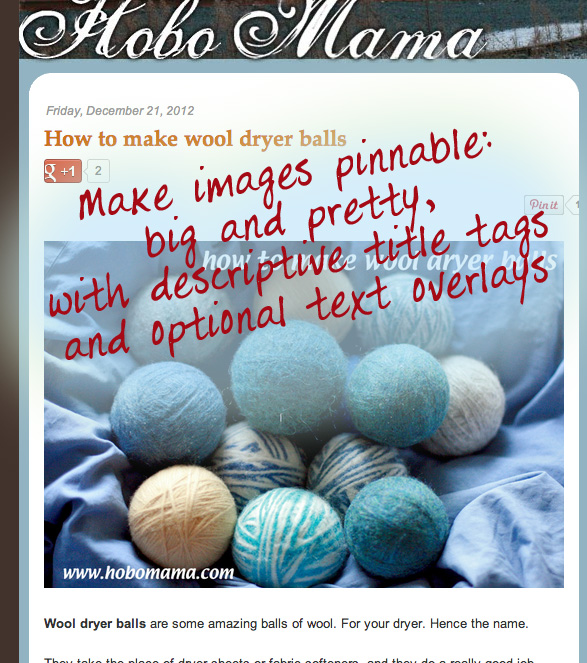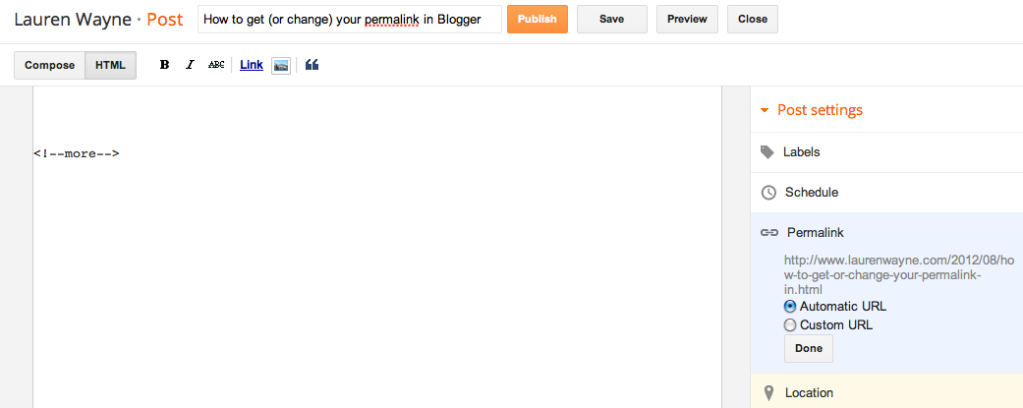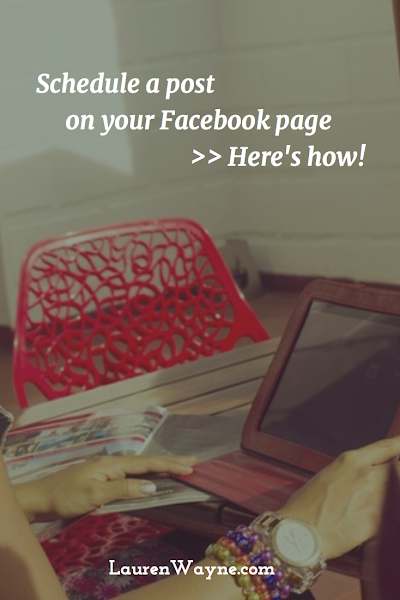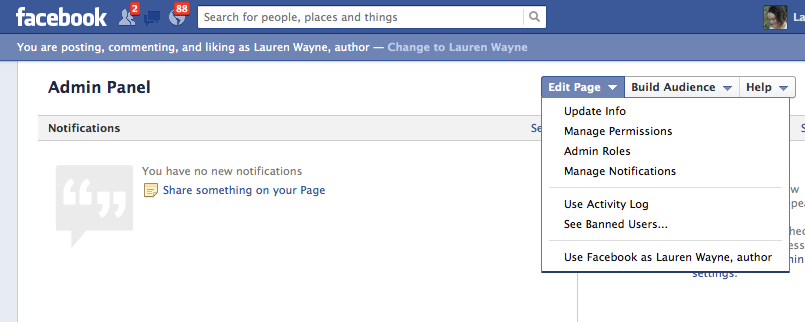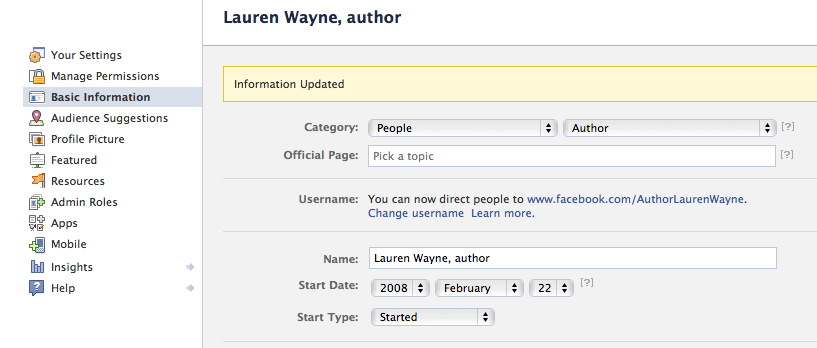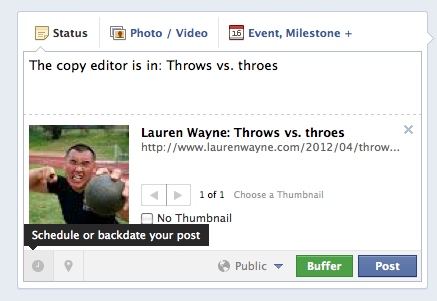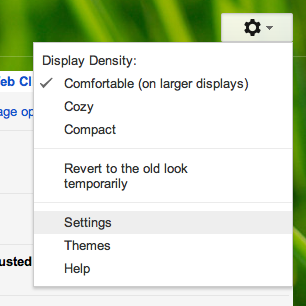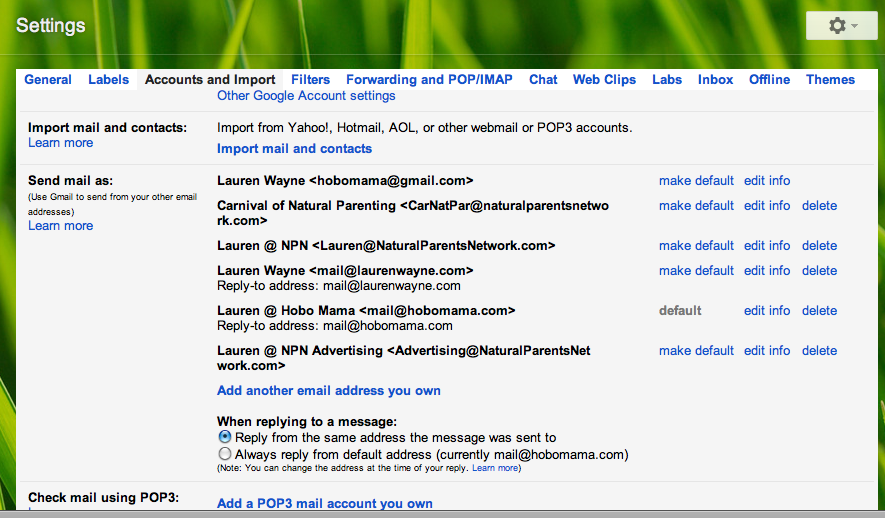Here are the reasons why we (and perhaps you) feel that way, and at the end, the ways blogging is continuing on into the future — altered but still alive.

WHY OLD-SCHOOL BLOGGING IS DEAD
We used to blog for community — now we blog for search engines.
I remember when I got my first commenters on my blog and how thrilling it was. I joined blogging carnivals, posted others' blog buttons, and chatted with authors and readers on Twitter.
I came to know my audience from their commenting and sharing, and they were real people to me. I could put names to many of them.
The change isn't just the audience growing larger, it's that it's grown quieter. The community (mine, at least) has dissipated. Comments and shares have moved to social media and, often, behind my back (not in a bad way, just in a private way).
I check my analytics and see: People are still reading. But they're not necessarily interested in ME. No, I don't blame them (I'm not that narcissistic), but it's a sign that they're not dedicated followers of my blog but rather searchers who've stumbled on a single post of interest to them and then backed away once the information was secured. These readers aren't watching my children grow up or asking my opinion on things. My folksy, homey posts go virtually unseen. Instead, most visitors come to read a few evergreen fact posts: DIYs mostly. I'm not bitter, and I welcome any readers, but it's a sign of the change.
Commenting has moved to social media.
And specifically to Facebook, where it is now incredibly hard for a blogger to get posts seen without paying advertising money, and sometimes even with. I don't bother much anymore with posting links on Facebook, because the views are abysmal (1-10% of my followers, if I'm lucky). If it's something very important to me, I'll occasionally pay to promote it. I've mostly stopped sharing other people's fine links on Facebook, even though I used to love doing so, because no one will see them, and it just hurts my overall page metrics, making it even less likely within the Facebook algorithm that my posts will be seen in the future.
People definitely do a lot of their link reading on Facebook, so this seems counterintuitive. If so many people are reading shared links on Facebook, then surely sharing links on Facebook still works? But it doesn't for most links, only for a (relatively) few viral ones, usually from big-name news sources or very lucky bloggers. (I've had a post or two go viral on Facebook, and it's always been a surprise.) Unless a link gets a lot of traction immediately, Facebook buries it in the feed, so bloggers can no longer rely on their business pages to drum up traffic.




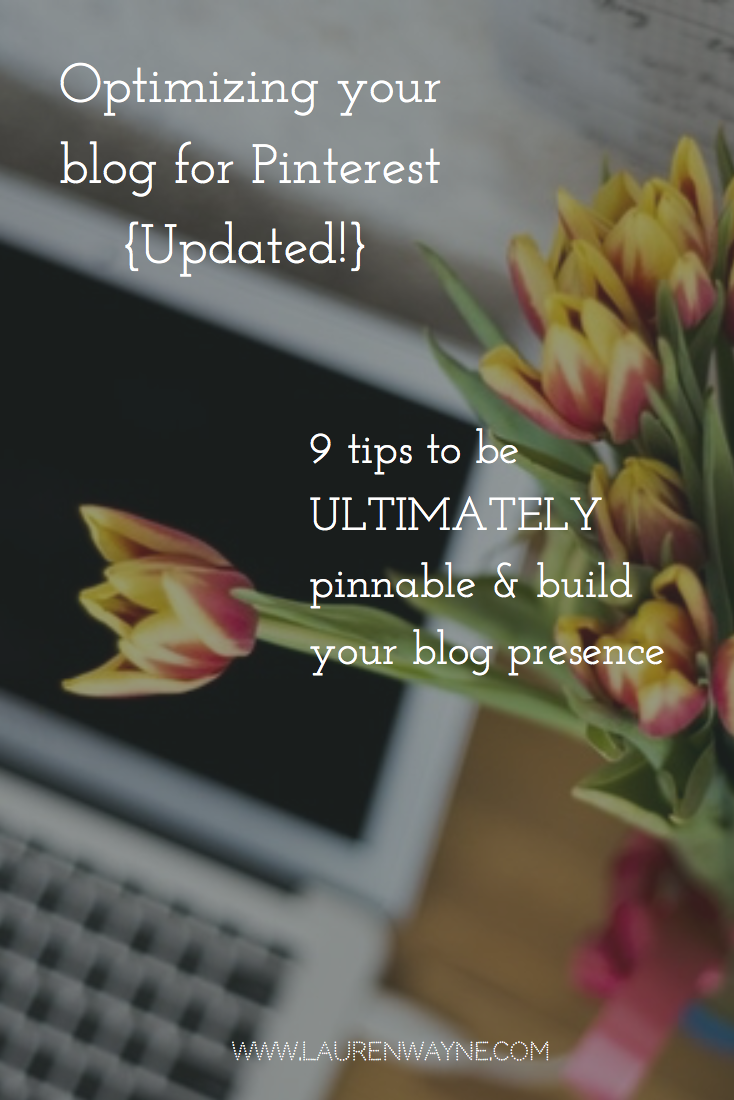


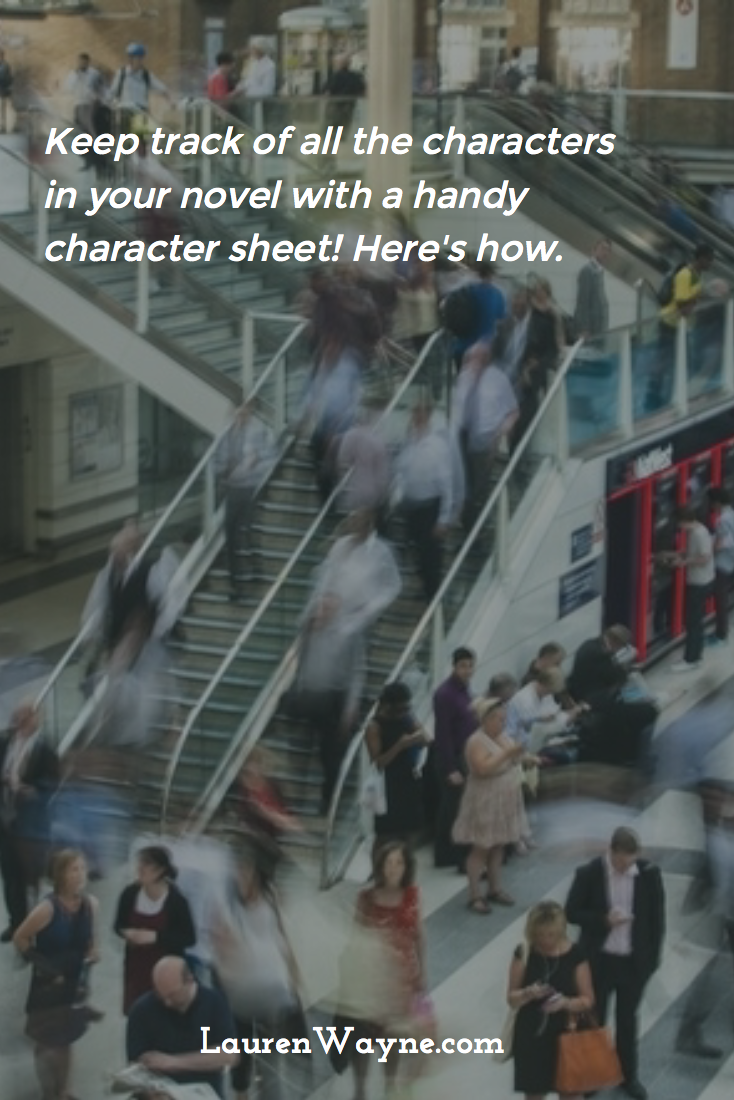





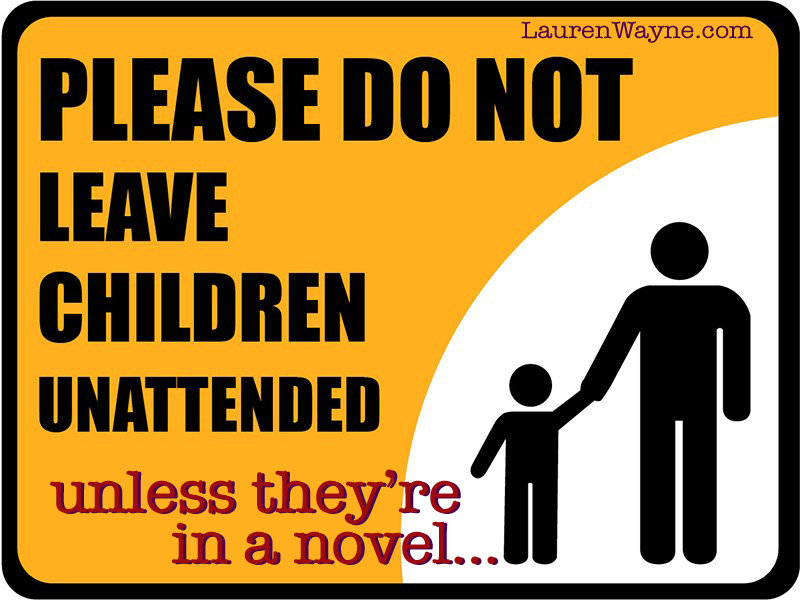
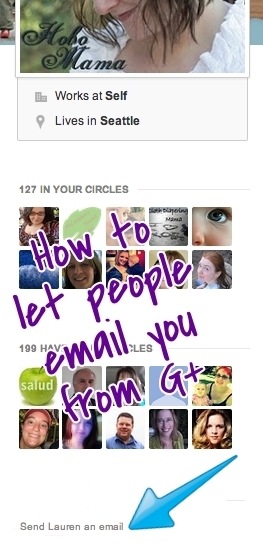 If you've connected your Google presence to your Google+ profile, as is now the default, there's no standard way for people outside your circles to contact you if they want to drop you a line. There's a feature on the old Blogger profiles to make your email address visible, but if you've upgraded to G+, that profile is history (or soon will be, as I imagine they'll be phased out shortly).
If you've connected your Google presence to your Google+ profile, as is now the default, there's no standard way for people outside your circles to contact you if they want to drop you a line. There's a feature on the old Blogger profiles to make your email address visible, but if you've upgraded to G+, that profile is history (or soon will be, as I imagine they'll be phased out shortly).