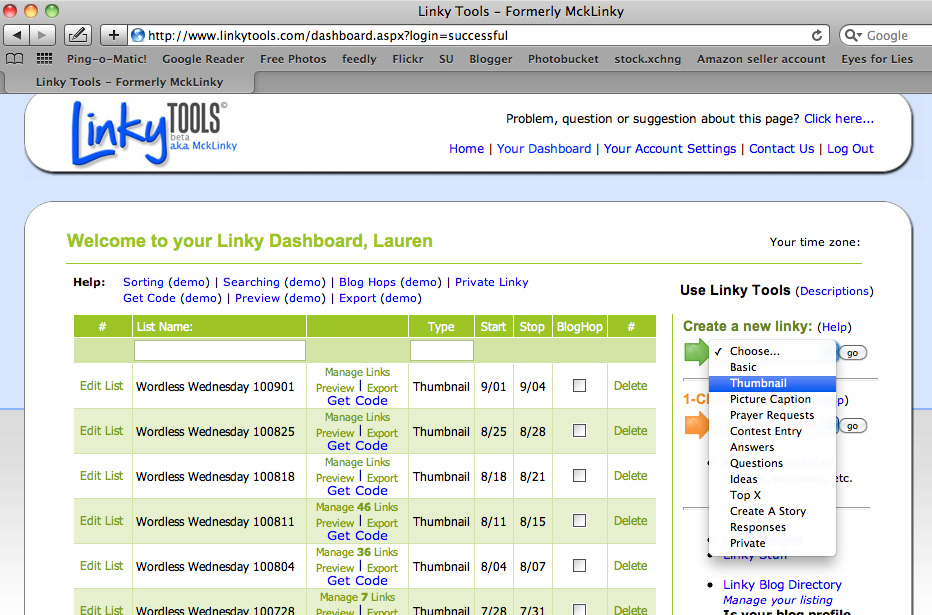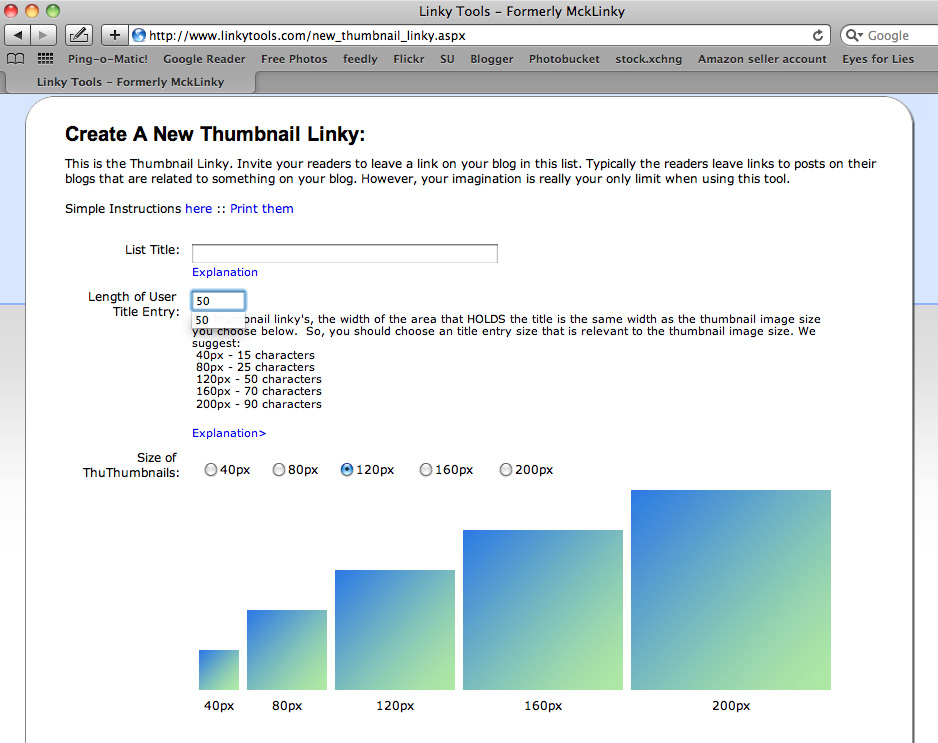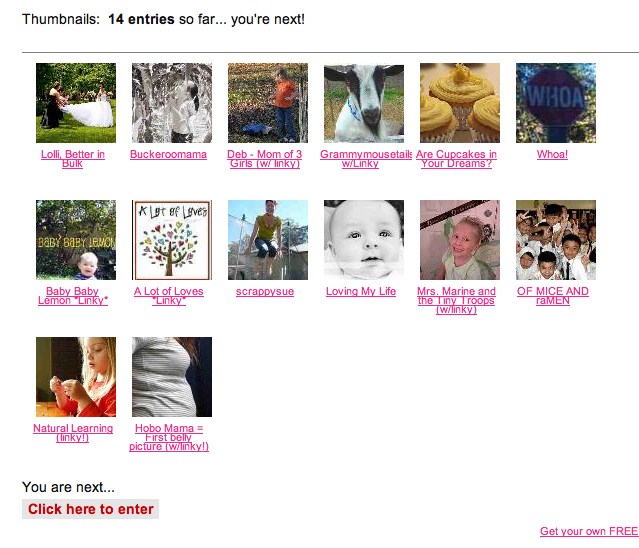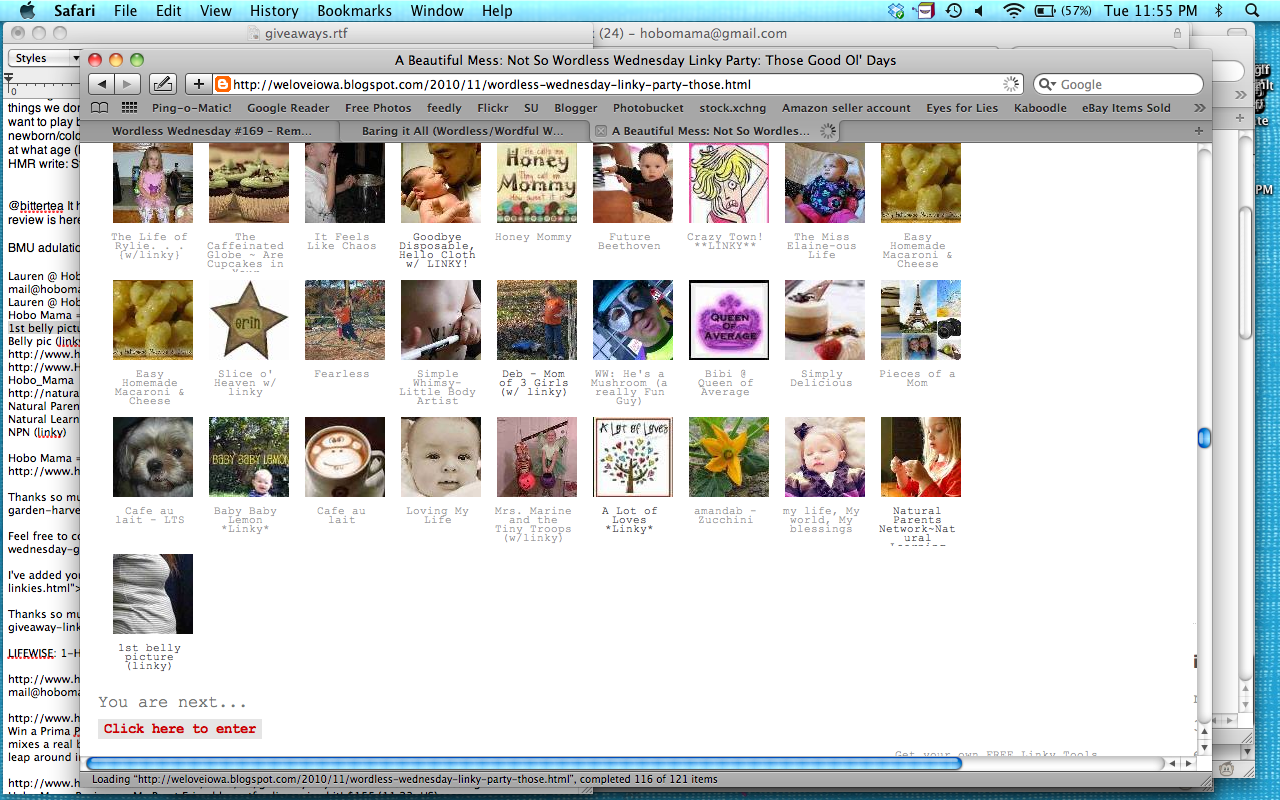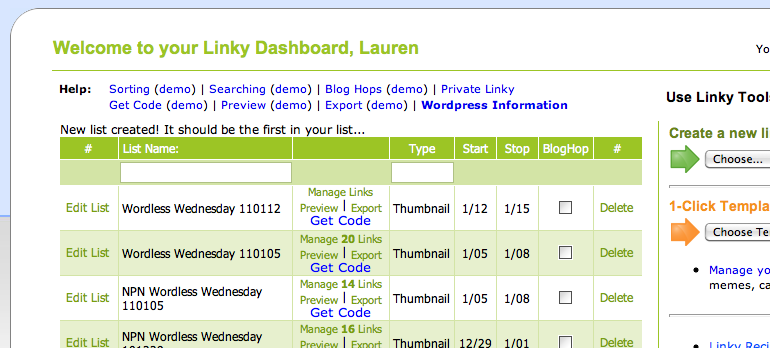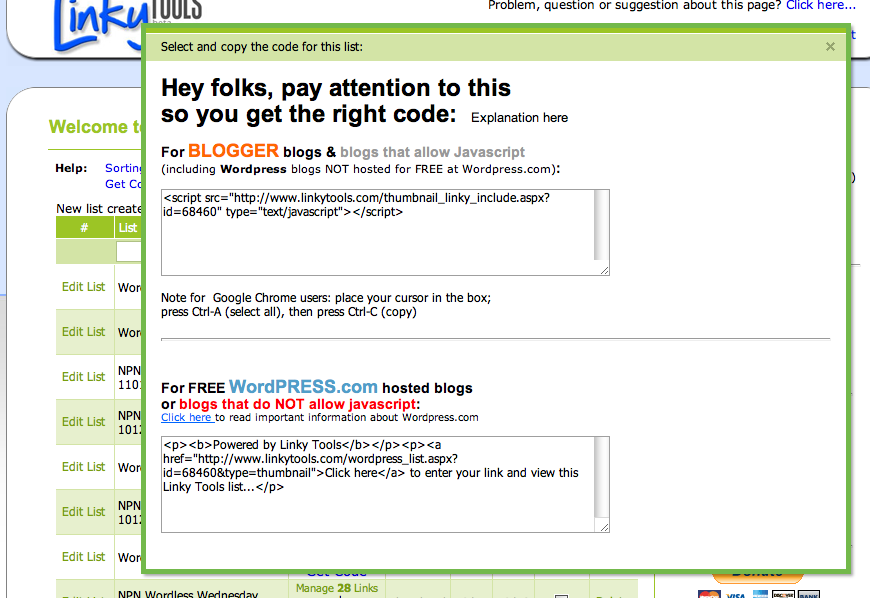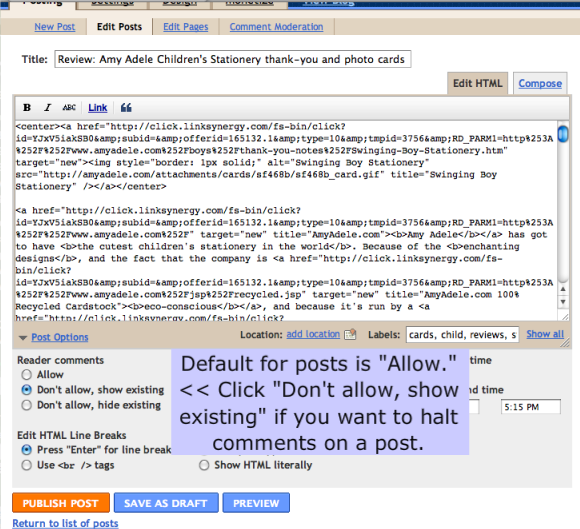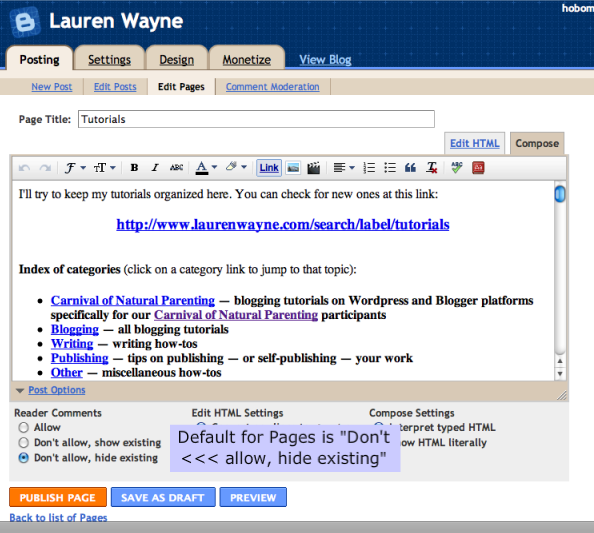I started writing this post two years into blogging on Hobo Mama and here. I think I let it falter in drafts because it was kind of a big topic and because it felt controversial to me. But I've finally edited it to be current and pulled it together, and here are my thoughts.
I've been thinking a lot about the subject of monetizing a blog in my six-plus years of "mommy blogging." I want to gag on that term, but it's one that's familiar to people and let's be honest — that's what my blog
Hobo Mama is.
When I redesigned my site two years in, I started selling advertising space. I had
(affiliate) ads on Hobo Mama since its inception, quite purposely, since I didn't want it to be something I transitioned into with my readers wincing at the change. I wanted it to be noted, right away:
This is a blog whose purpose is to make money.
How have I done with that goal?
Meh.
Some years I've lost money. Mostly I haven't earned a whole lot.
But somewhere around my third year, I tried to step it up. I love writing. I love writing about my mommy-blogging topics. But I don't want this to be a hobby. I want it to be a business.
I feel like a mommy blog traitor even saying that out loud.
Why does monetizing a mom blog get such a bad rap?
I think the backlashing against advertisements, sponsorship, and affiliate connections on mom blogs comes down to three aspects (deep breath):
Ready for me to break it down?
(By the way, remind me some time to point out that these are the same points of contention against romance novels. Really.)
SEXISM
This is the crux of the matter, as far as I'm concerned, so I'll start with it. Obviously it has to do with mommy blogging in particular, since most (not all) parent bloggers tend to be women. Even blogs that are not about parenting but are by women about personal topics are often lumped into the category of mommy blogging (and those bloggers can get pretty — justifiably — upset at the misassociation).
By and large, I read two types of blogs: parenting blogs and — well, I'm stumbling around for a term here. Just, regular blogs. Big blogs. Professional blogs. The second category tend to be run by either companies
or men. The first category tend to be run by women, as noted above. The second category? No hesitation about monetizing out the wazoo. They're in this for cash and aren't afraid to let you know it. Whereas the women-run blogs? They tiptoe around the subject. They declare their allegiance to being ad-free with cute little
pretentious buttons. They call out other women bloggers for daring to put ads on their blog, or for having them be too prominent, or for accepting paid posts or giveaway products. The disclosures women bloggers write are apologetic, defensive:
I didn't get paid for this! I swear! I got a free product, is all — I wouldn't do this for money!
Allow me to point the finger back at myself a tick, will you?
I married at 22, fresh out of college. I took a contract job at the same nonprofit company where my husband worked. They wouldn't hire me full time because they
made up had a rule about spouses not being able to work together. Of course, um, we still were working together, and from a home office to boot. We could get up to all sorts of mischief (and did! ha!).
I didn't challenge the rule because — well, it was a
rule. My husband had found the job first, because he had graduated a year before I did. I could have tried to find a better, "real" job, but what I really wanted to do was start my own editing business and write novels on the side.
I never did get around to writing the novels on the side, but I did start the freelance editing business. I looked at what the going rates were at the time, and I made a bold and/or stupid strategic move: I would price myself
below everyone else.
I was young, after all! I was just starting out! Who would pay
me the going rate when they could get better quality for the same price?
So I would be the cut-rate editing service, doing it all for cheap.
You know what? I worked my butt off editing. I was
good. I was conscientious. I caught mistakes. I memorized APA styling. I did all the tedious crap no one else wanted to do.
And I earned bubkes.
I tried half-heartedly to increase my rates, both in my contracting work for the nonprofit and in my editing, but I felt guilty about it, every time. I didn't feel like I deserved to make a lot of money.
I was a woman, after all, and a good Christian girl at that. It was allowed, if still a little embarrassing, that my husband made more than I did. It would have been more shocking the other way around.
I think as women we're constantly selling ourselves short. We believe the lies told about our worth. I want this to stop, and I want it to stop with me, in me. I deserve to make good money, dangit. My husband could (and would) enjoy being a kept man. It's totally valid for women to earn money, and decent money at that.
CLASSISM
There's also a taint against mommy bloggers who dare to blog beyond hobby status. Blogging as a hobby is something a financially stable person can do. Blogging as a business, if you're a woman (see above), must mean you
need the money. And if you
need the money…shame on you for not being well-off! How sad that you don't have a husband keeping you in the style you deserve.
There's a lot of snobbery toward filthy lucre. You can almost hear Miss Bingley's snide voice: "Oh…they blog for money? They must live in Cheapside…." There's something untoward about being
in trade that still permeates our culture,
even though most of us are. There are still these unspoken rules that we shouldn't talk about money out loud. There are hierarchies of what jobs are valuable and which are demeaning.
And for whatever reason, writing — by women, especially — is deemed one of those jobs people should do
for fun.
On the side. Like
amateur sleuthing when you have a family fortune to back you up. Being a policeman? Too obviously blue collar. But being a consulting detective for no monetary reward? Now,
that's a (
literally) noble calling.
So women can write, and they can blog, but when they try to make money, it had better be as a hobby, for a little spending money, not to buy groceries for their kids or pay for the repairs on the washing machine or fund the family vacation. It should be the amount of money you could blow on hats. If it's your livelihood, well…that's just a little cheap, isn't it?
I'm done with this point of view. I'm finished with people telling other people the way they earn their money is less valuable than the way someone else does, or that earning money at all is less valuable than simply having and spending it. As
another independent but well-paid detective would say, "Phooey."
ELITISM
Then there's writing as art. Ah, my words are so precious that no monetary value could possibly be attached! That's why Michelangelo agreed to paint the Sistine Chapel for free. Oh…wait…he didn't? That can't be right.
Now, I get that there are concerns with ethics whenever words (=influence) and money (=influence) decide to hop into bed together. But that just requires strong ethics on the part of the writers (and the brands, but I can't hope too hard for that). It's one thing to deride certain writers or sources for being unethical; it's another to suggest that no writers ever should be paid because to do so soils the art. If you want to believe that, fine. But for those of us for whom writing is
our job, the money part is sorta indispensable.
I don't think most of us look at authors we admire — particularly from times past — and thing badly of them for being professionals. Charles Dickens was a total sellout. Mark Twain got wealthy off his writing. Louisa May Alcott supported her head-in-the-clouds transcendental family. We admire them all, and we don't fault them for writing what sells, or for selling what they wrote.
I can have my artistic flourishes and my ads, too. I might not have the most easily monetized blogs in town, but I have the right to pursue that goal.
So that's my conclusion. If people talk down to you about monetizing your blog, ask them which of sexism, classism, or elitism they support. That'll stop 'em.
Best of luck to you with writing well, monetizing effectively, and earning some money for your art!

 Links to share, from Writing Tidbits:
Links to share, from Writing Tidbits: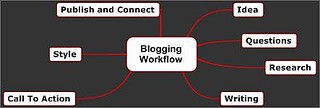

 1
1


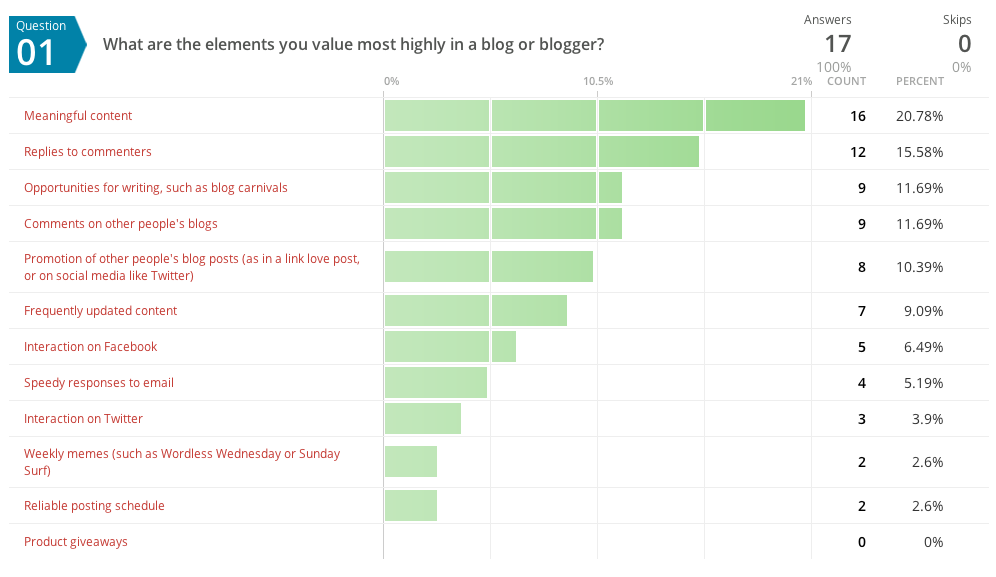
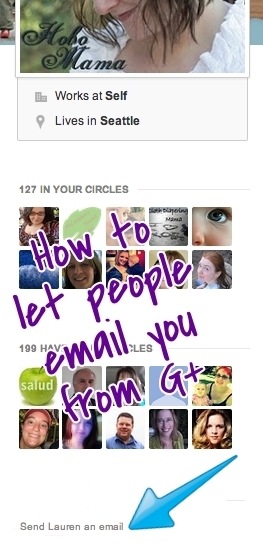 If you've connected your Google presence to your Google+ profile, as is now the default, there's no standard way for people outside your circles to contact you if they want to drop you a line. There's a feature on the old Blogger profiles to make your email address visible, but if you've upgraded to G+, that profile is history (or soon will be, as I imagine they'll be phased out shortly).
If you've connected your Google presence to your Google+ profile, as is now the default, there's no standard way for people outside your circles to contact you if they want to drop you a line. There's a feature on the old Blogger profiles to make your email address visible, but if you've upgraded to G+, that profile is history (or soon will be, as I imagine they'll be phased out shortly). 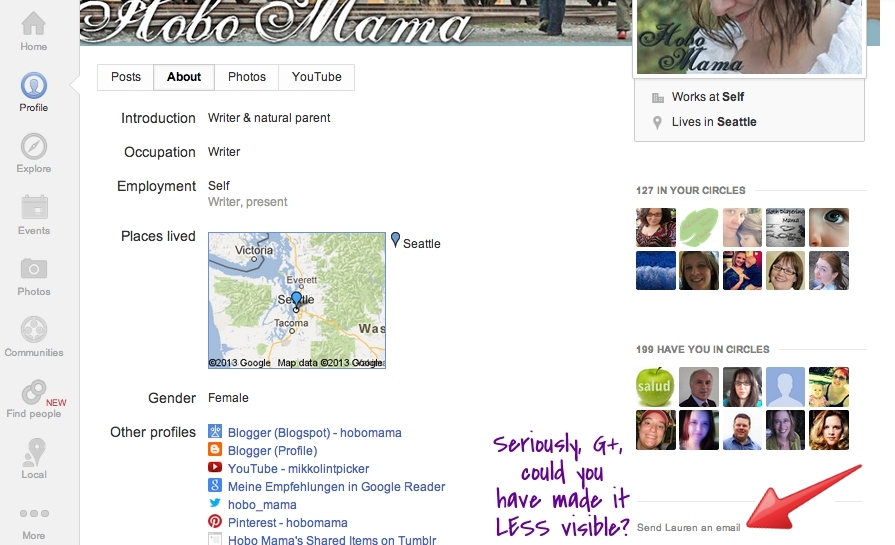





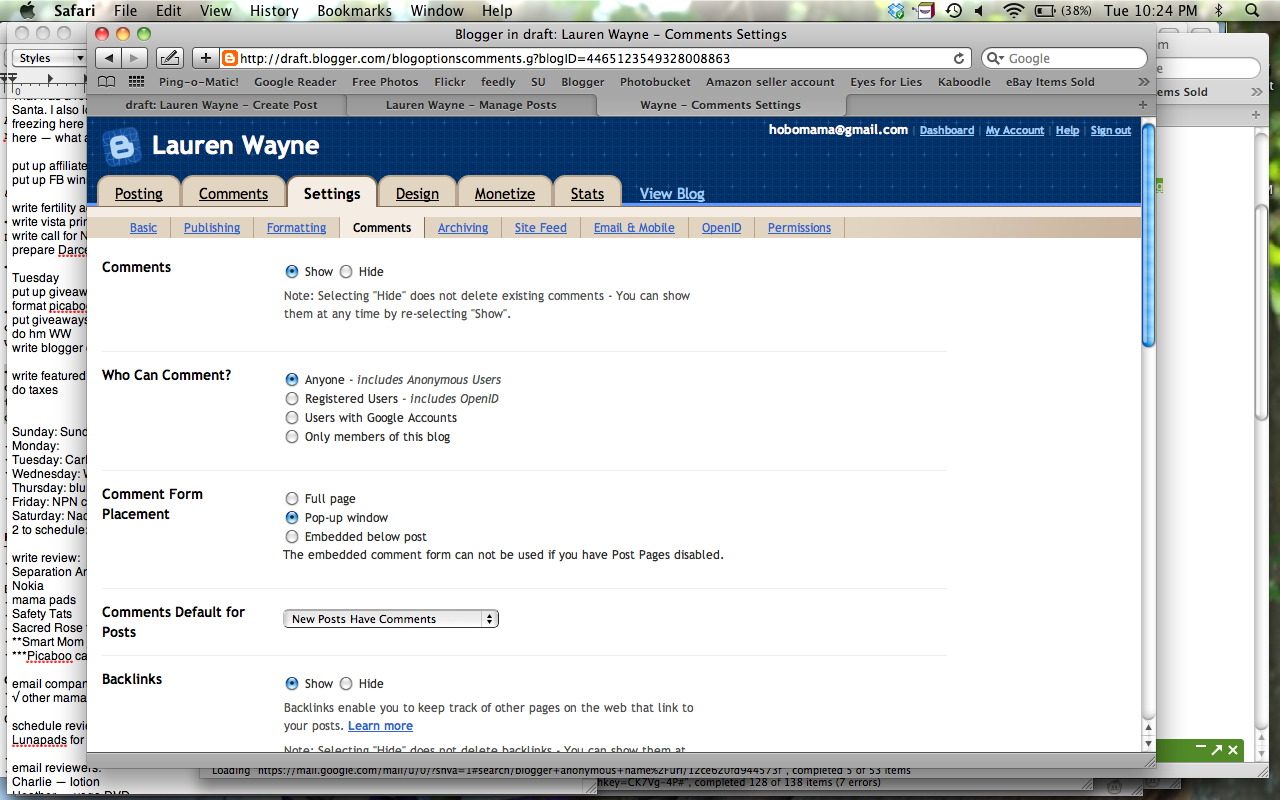
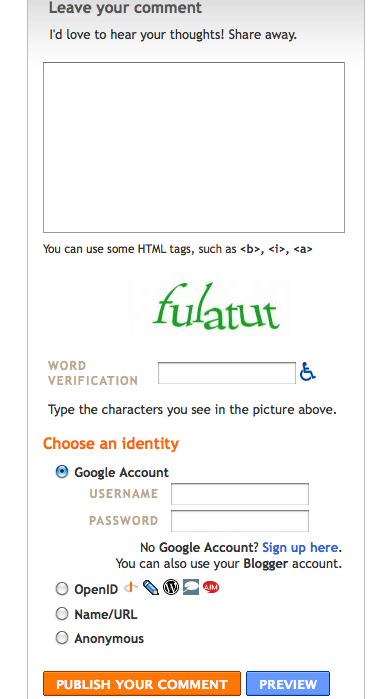
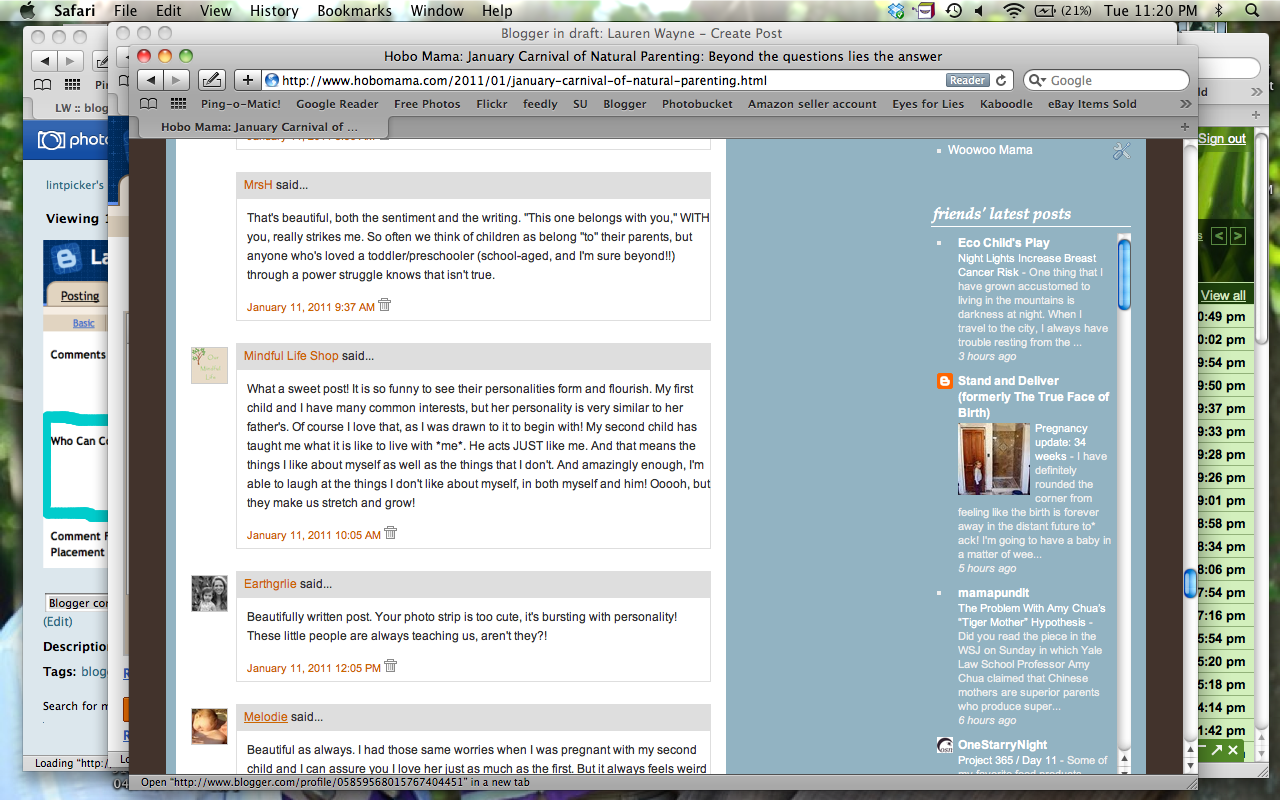
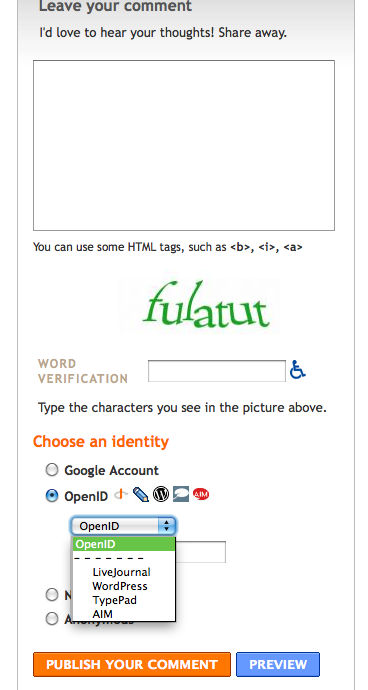
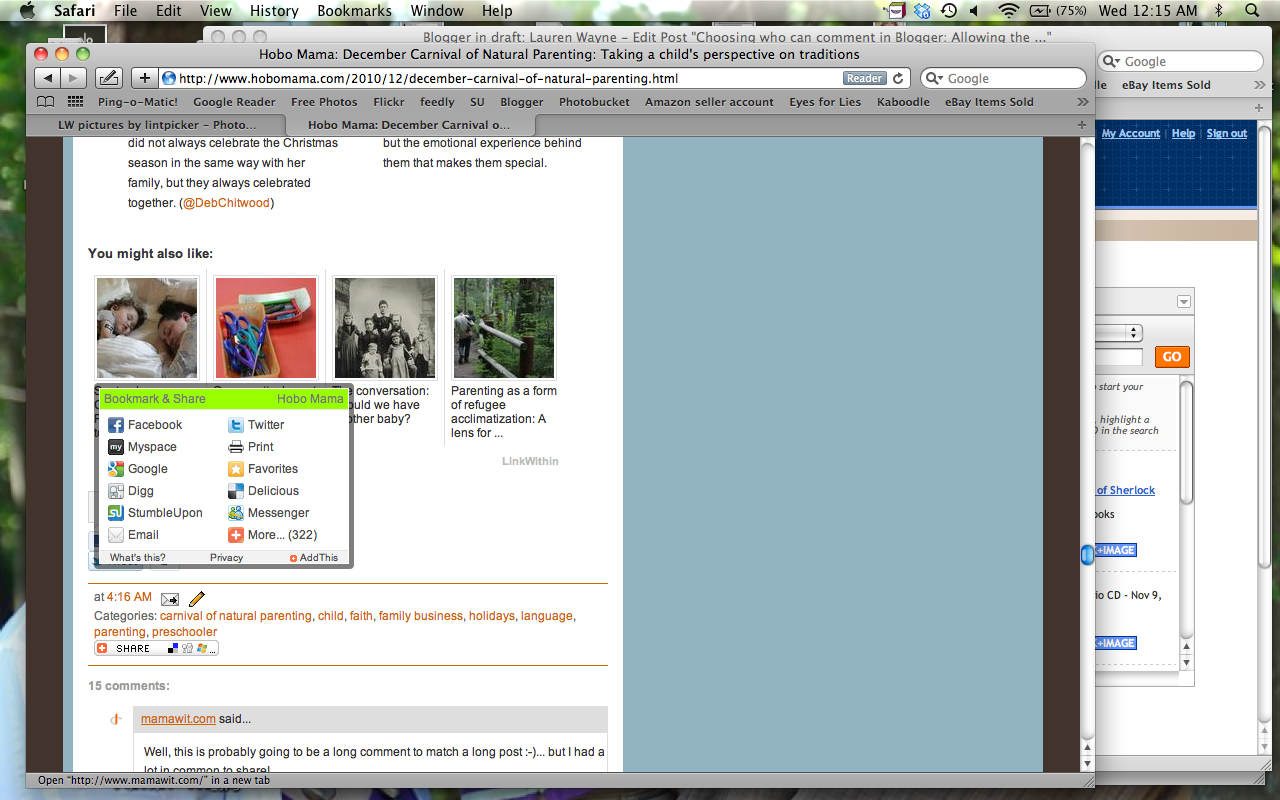
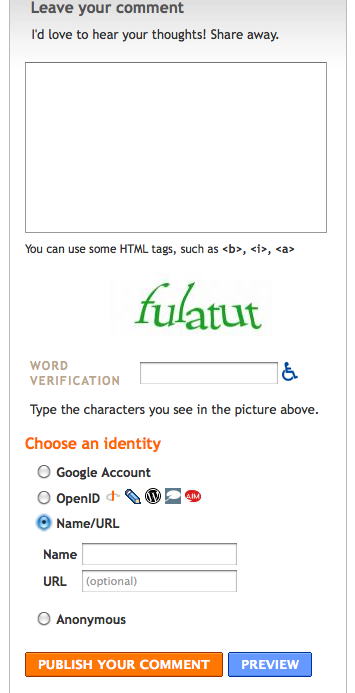
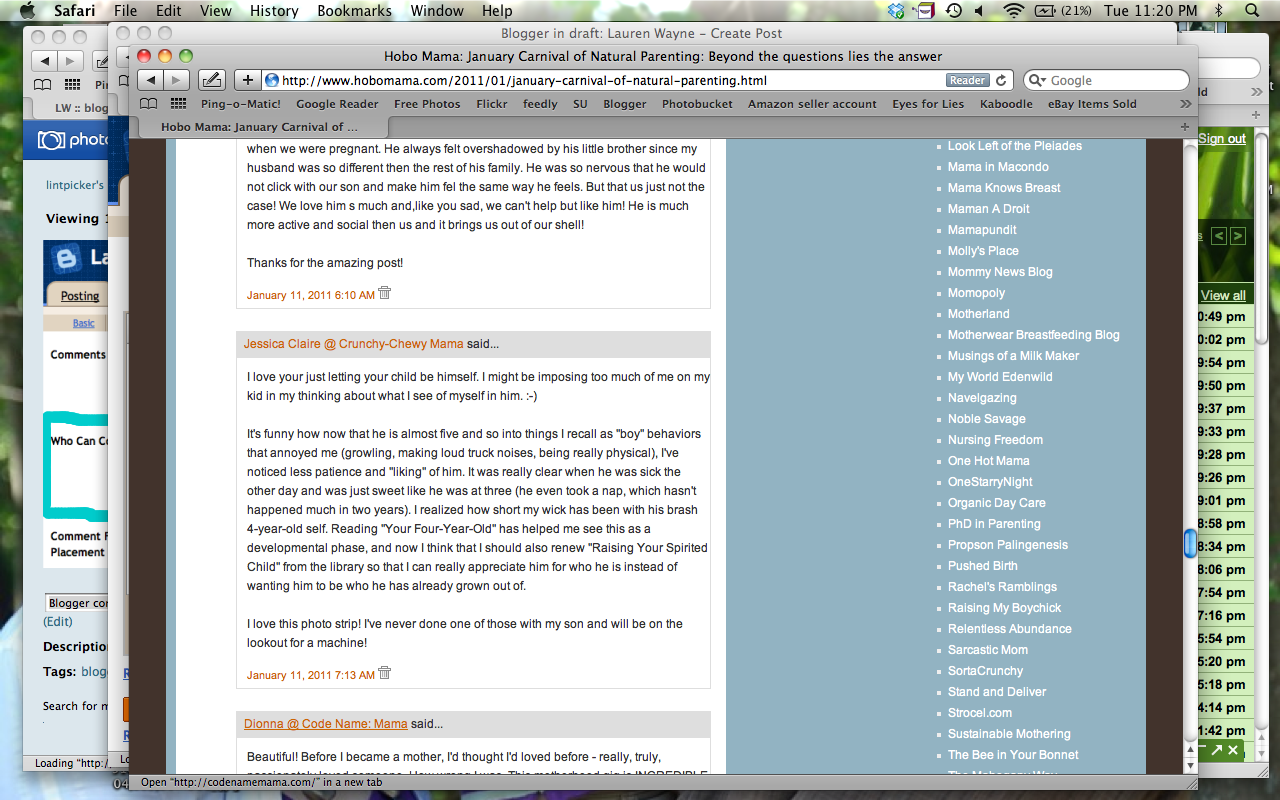
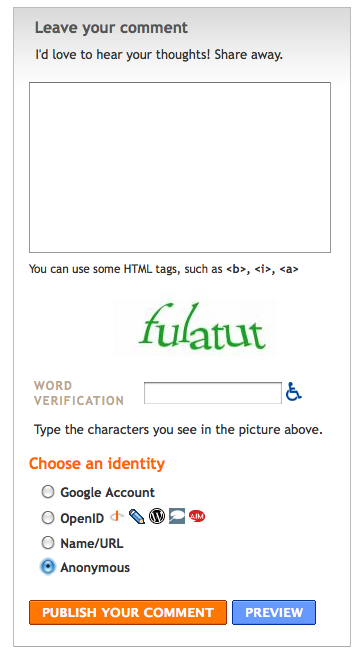
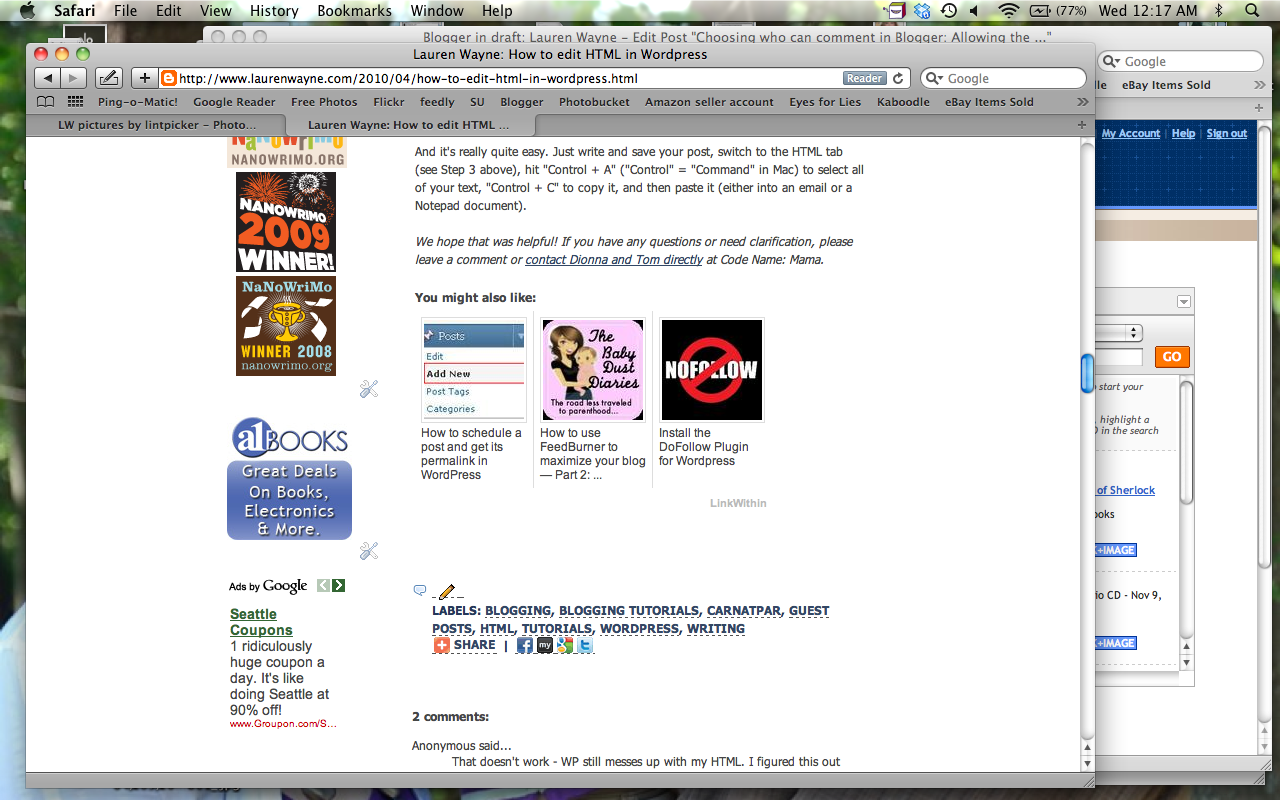
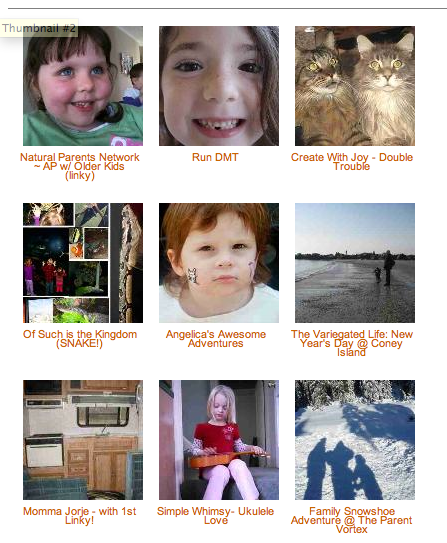 In honor of
In honor of