This is an updated post for the new Blogger interface. If you're still using the old Blogger interface, go to this post instead.
Here's a little tutorial on how to determine your post's permalink in Blogger (Blogspot) before you've published a post. This is useful if you want to figure out ahead of time what your URL will be once you've published. You can also choose your own custom permalink if you wish.
Find your predetermined URL
Blogger has finally made this easy for us — yea! Here's how you find your permalink in the new interface: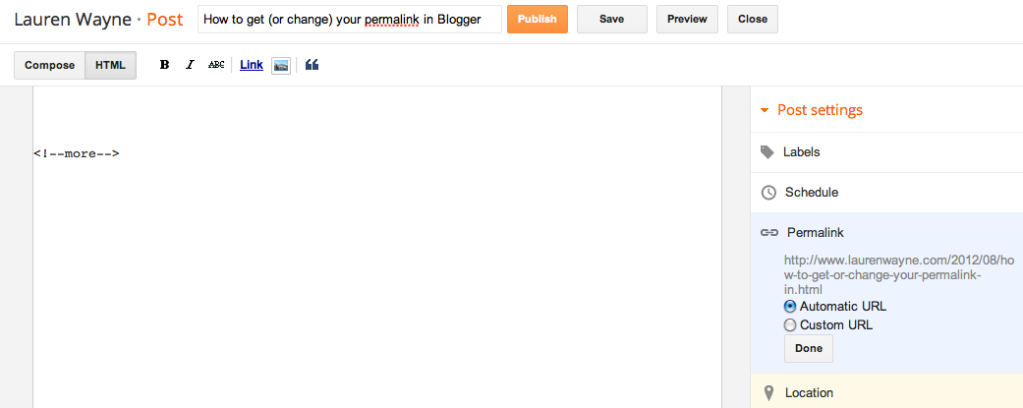
Click on Permalink.
You'll see that Automatic URL is the default selection. If you're happy with that, simply copy and paste the URL that appears there to give to anyone who needs your permalink ahead of time (such as in a blog carnival).
Note: If you're planning a post for the future, the month (or year, if applicable) will change to whenever it's published. Therefore, if you're scheduling a post that will take place in a future month, be sure to fill in the correct month (and year) when copying/pasting the URL. You can schedule your post first before copying/pasting to make sure the permalink will be correct.
And that's all — you're done! You don't need to read on unless you want to.
Create a custom URL
If you want to be fancier and craft your own URL, you can now do so!This can be very beneficial for SEO. (Just saying that phrase made me feel like a spammer.) You can include the keywords that search engines would look for, or make the URL memorable to you, or even include a funny joke within it. (I won't judge.)
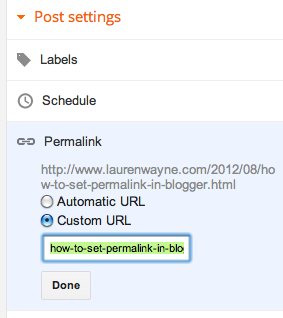
RULES FOR CUSTOM PERMALINKS
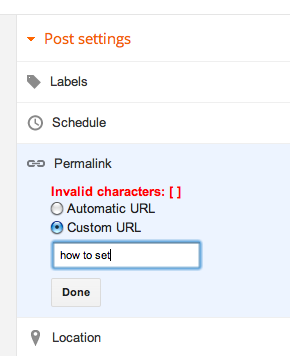
- First of all, the only part you're customizing is what's past the date in the URL. The first section of the URL "http://www.yourblog.com/year/month/" is set by the home address of your blog and when you're publishing. As with the Automated URL, keep in mind that if you're planning a post for the future, the month (or year, if applicable) will change to whenever it's published. Therefore, if you're scheduling a carnival post that will take place in a future month, be sure to fill in the correct date when copying/pasting the URL.
- You don't have to type the ".html" at the end of the URL. That will be filled in automatically for you as well.
- You can't type words with spaces between them. You have to fill in the spaces with a valid character. I suggest the standard for URLs: hyphens.
- You'll need to remove other extraneous punctuation as well, such as apostrophes or commas.
- You can use upper case letters now, if you're dying to for some reason.
- There is no stated character limit (whereas the automated version cuts off at 39 characters), but be aware that in Google search results, very long URLs will be truncated anyway. Keep your URL to a reasonable length — fewer than 70 characters maximum is a good goal to have the whole URL show up in search results.
- Whereas the automated URL will remove articles (a, an, the), you can include any words in your custom URL. However, keep in mind that empty words like those don't do anything for SEO and can just make your permalink unwieldy.
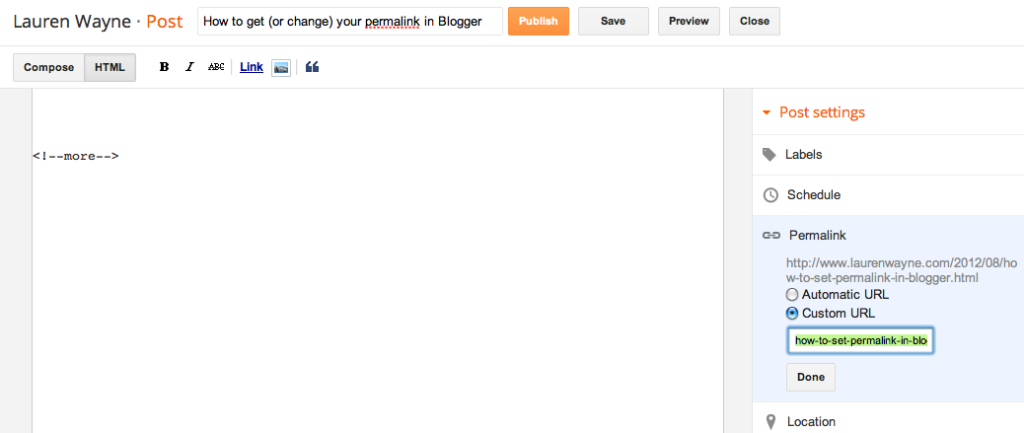
BENEFITS OF CUSTOM PERMALINKS
Just to touch a bit more on why you would want a custom URL, take the examples from this very post. My title is "How to find (or change) your permalink in Blogger {updated}."My automatic URL would therefore be this:
http://www.laurenwayne.com/2012/08/how-to-find-or-change-your-permalink-in.html
I've crafted my own custom URL to be this instead:
http://www.laurenwayne.com/2012/08/how-to-set-permalink-in-blogger.html
I've kept the important words and ideas of my title, condensed it, and made sure the essential keywords show up. In contrast, the automated URL leaves off "Blogger," which is an essential differentiation of this tutorial from one for another blogging platform.
As another possible example, let's say I wanted a catchy title with an informative subtitle, such as "Boo, she squeaked: My encounters with a ghost hamster." The automated URL would favor the first part of the URL, cutting off the essential bit (ghost hamster). For a custom URL, you could take away the flowery bits and concentrate on the stuff the search engines will pick up: "encounters-with-ghost-hamster." That's SEO gold right there.
(I can't wait to see what search terms will bring people to this post.)
There are a million ways custom URLs can work for you.
THAT'S IT
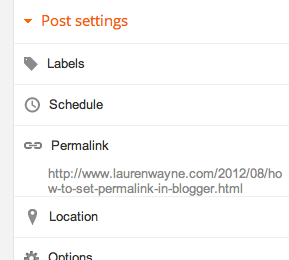
If you have your custom URL set up correctly, when you click Done and go back to editing your post, you will see the Permalink displayed permanently over in the righthand sidebar. If there's no Permalink visible there, it is using the Automated URL.
Let me know if you have any questions, suggestions, or updates on permalink usage in Blogger!






0 comments:
Post a Comment