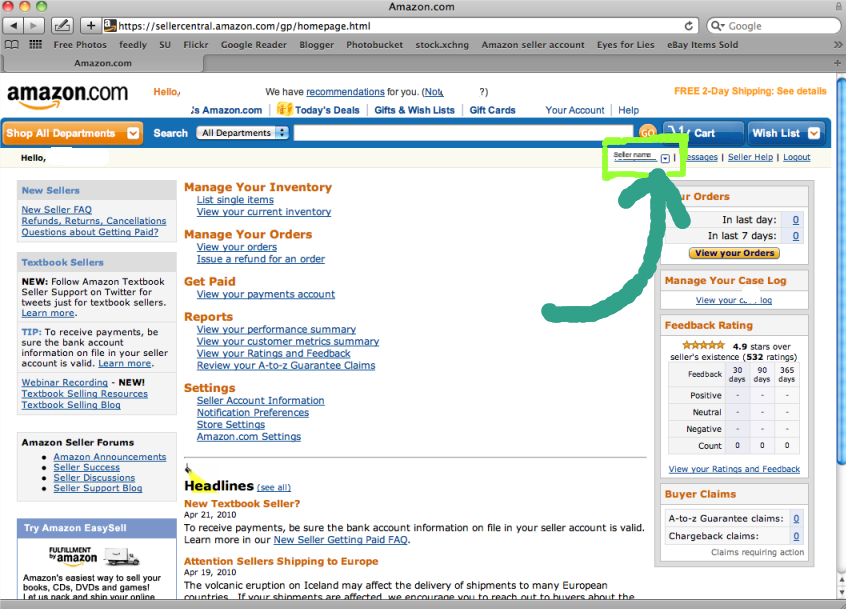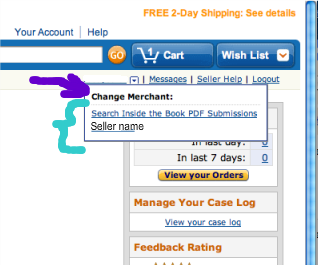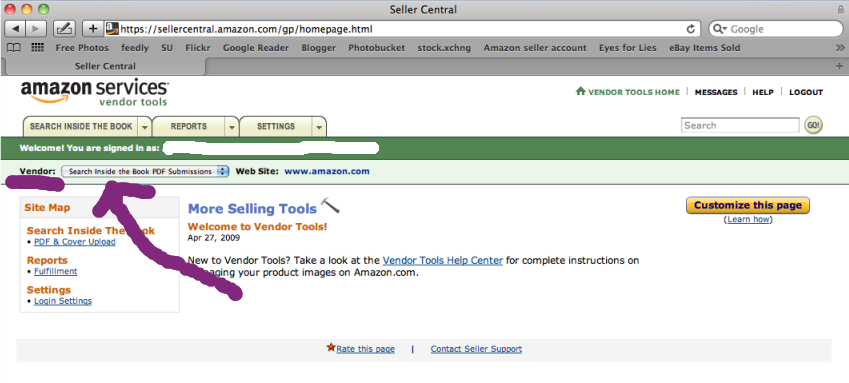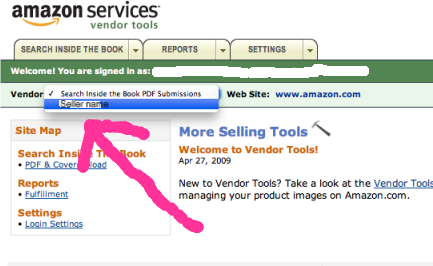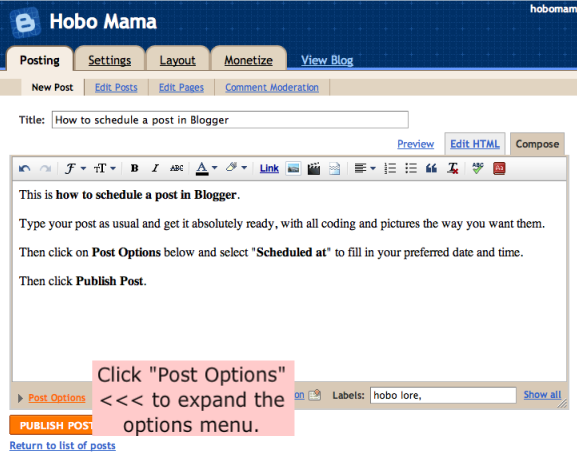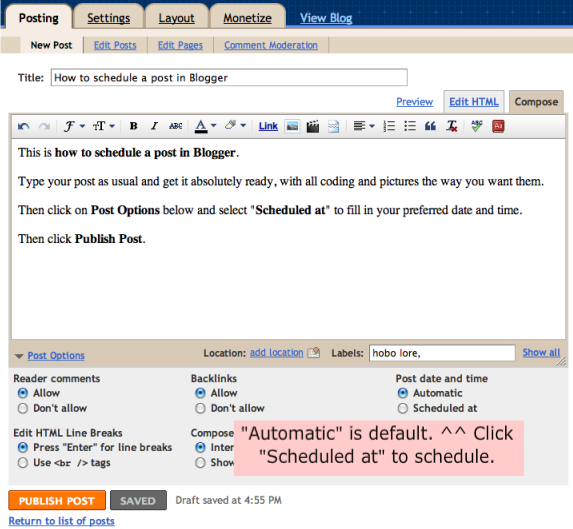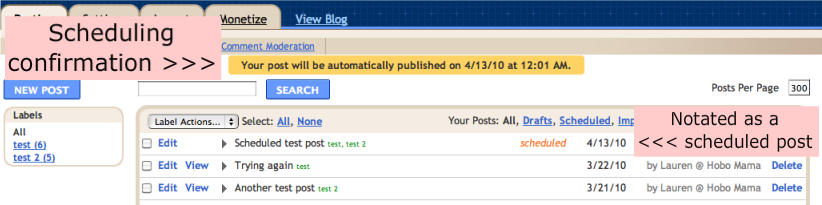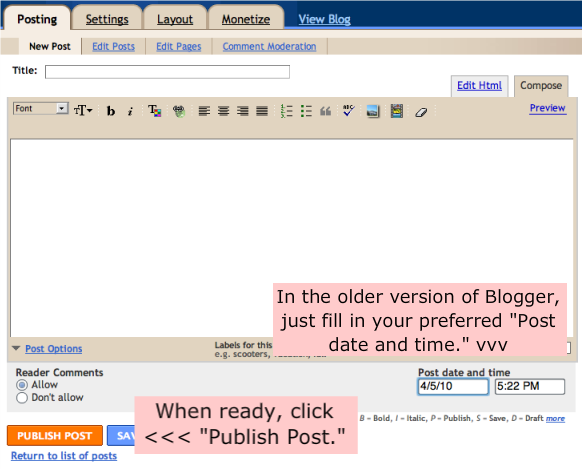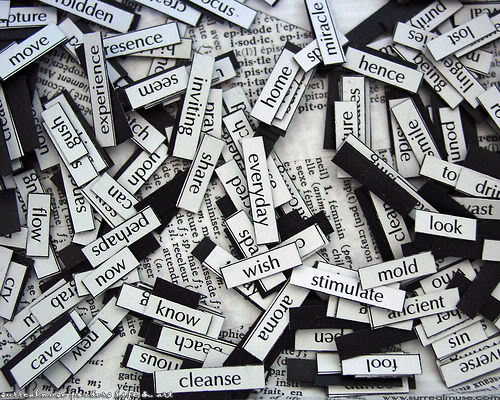I'm a little nervous to do this, but I thought I'd share a few of the poems I've written so far for Robert Lee Brewer's PAD Challenge at Poetic Asides.
Please be kind and remember these are first drafts. I (and you) have till May 5 to polish and submit up to five favorites from the month.
As I mentioned on Hobo Mama, I'm trying to write as many parenting-specific poems as I can this year. If all goes well, I thought it would be fun to compile my parenting poems from this and previous years into a poetry chapbook as one of my ideas for what to do with my CreateSpace proof. But I have so many ideas, who knows!
I'm nervous to share my parenting poems for many reasons. You might, for instance, think my poetry is bad. You might, for instance, think my parenting is bad. But I'm pretty happy with these poems, and they speak truth in their way, so I'll let that be what it is.
Without further introduction, here are a few of my parenting poems from this month, with a link to the prompt that inspired each:
Day 15: For today's prompt, write a deadline poem. You can interpret what a deadline poem is however you wish. Maybe it's a poem that laments the idea of deadlines. Maybe it's a poem about someone intentionally missing them or who never has problems with them (I wish I were that person).
Deadline
People told me when you were due,as if you were a term paper
and to turn in late would earn a failing grade.
We ignored them, didn't we?
Listening in the quiet days
for those first twinges to signal
you knew what time it was.
Day 4: For today's prompt, write a history poem. This could mean a poem about your country's history, the history of an event or a tool, or even your own personal history. Hey, you could even write about the history of a relationship. The history of everything is fair game. Have fun!
History
What can I learn in two years together(almost three)?
What have you changed in me
except everything?
Did it start when they slid you up
onto my chest,
roughing you up with blankets
to remove the blood
my blood
our blood?
Or did it start when I felt your head
with my hand but also
with my whole body
my being concentrated
to one point,
the entrance
the exit
the start of our new history?
Or was it before
in the ache of my hips
in the slow creaking sinking of us
into the mattress
in the slow creaking walking of us
along the beach
your dancing bringing my hand to touch
a foot
a hand
a first hello?
I looked into your eyes
when they laid you on my chest
I cradled you the way they teach you
in postage stamps of Mary
and shadowed illustrations.
I became your mother
if I wasn't before.
The start of our story together,
your life expanding beyond
the gentle swimming and bobbing
no longer fed with blood.
You are dry now, with legs and hands
no longer wrinkled by fluids.
My life constricted, concentrated
upon this point,
upon you,
my breasts dripping milk
my spit cleaning your face
my palms accepting your chewed-up food.
I am wet
like seaweed
I am bound
like the tides
I wash ever closer to you
as you wash further away
to make your own history.
Day 3: For today's prompt, I want you to take the phrase "Partly (blank)," replace the blank with a word or phrase, make that the title of your poem, and then write the poem. For instance, your poem might be titled "Partly Cloudy," "Partly Crazy," "Partly Out of Touch," or whatever.
Partly resentful
It was my choice(it's a child not a choice)
it was my choice, wasn't it?
to have you,
to reproduce,
to abandon myself
yet here my self resides,
partly resentful,
partly wistful
of those days
those days I could write poetry
and fly to London
and have sex on the bed
the blessed bed
the bed that brought you to me
that brought me here,
partly resentful
and wholly in love.
Day 7: For today's prompt, take the phrase "Until (blank)," replace the blank with a word or phrase, make the new phrase the title of your poem, and write the poem. Possibilities include: "Until we meet again," "Until tomorrow," "Until monkeys fly out my butt," or even "Until blank" (why not?).
Until you move away
Pillow hog and space eater,chubby legs kicking my thighs.
Starfish hands pushing my chest
and unh unh unh in the darkness
until I roll over and let you feed.
Dream interrupter, devourer of sleep,
you take while I wait
until you move away.
Lap hog and attention seeker,
sturdy body invading my space.
Starfish hand pulling my chin
to meet your gray-green eyes,
your chatter about octopi.
Poem interrupter, devourer of time,
you talk while I wait
until you move away.
Imagining a night with full sleep,
imagining a day with concentration,
uninterrupted, unrelenting,
unleavened.
Dreading the day
you move away.
Day 17: For today's prompt, write a science poem. Science encompasses a lot, so your poem doesn't have to be scientific to still be a science poem. For instance, you could have a poem titled something like "The Science of Love," and then examine a relationship. Voila! A science poem! Of course, it'll be interesting to see how many poets talk about volcanoes and single cell organisms, not to mention finding out how many "mad scientists" are out there.
Unchallenged theory
We quote the statisticsof lives saved and enhanced,
as we turn from the naysayers
in lab coats and with scalpels.
I scour Google Scholar
and laugh at the tagline.
"Stand on the shoulders of giants,"
I snicker, and click on my links.
I prove the way I parent is right
even as I know
I need no proof.
I've posted a couple bonus poems at Hobo Mama, too, if you're in the mood for more on this fine #poettues.
If you're sharing some of your PAD Challenge poems, be sure to let me know where so I can go check them out!
Photo courtesy Chris Greene on stock.xchng