For instance:
- If you run a giveaway that has ended, you will want to prevent any new entries after the closing of the contest.
- If you are writing a post that is unconducive to commenting, such as an About Me or Advertising page, you might want comments turned off from the time you post.
- If you have posted on a controversial topic and are receiving too many negative encounters with trolls, you might choose to turn off comments on that particular post.
- If you are going on vacation or need a break from the internet, you might choose to turn off comments until you return and can moderate and reply.
There are many reasons to turn off comments on a specific post1, and it's easy to do in Blogger.
Click on images to enlarge.

Go into Posting --> Edit Posts, and then click "Edit" next to the post you want to work with. Once on the post-editing screen, you'll see a link at the bottom of the post box that says "Post Options." Click on this to launch a drop-down menu of further options.
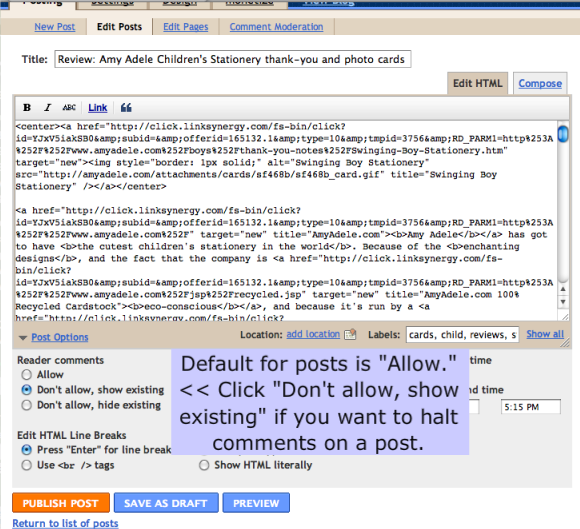
In posts, the Blogger default setting is to allow comments. If you want to stop commenting from here on out, click "Don't allow, show existing" (as with a giveaway). If you want to hide all the comments on the post as well as preventing new comments from being made (as potentially with an inflammatory set of comments), click "Don't allow, hide existing." Note that neither setting deletes comments that have been made, and you can revert the settings to "Allow" at any time.
Be sure to click "Publish Post" (the orange button) at the bottom to make your settings live!
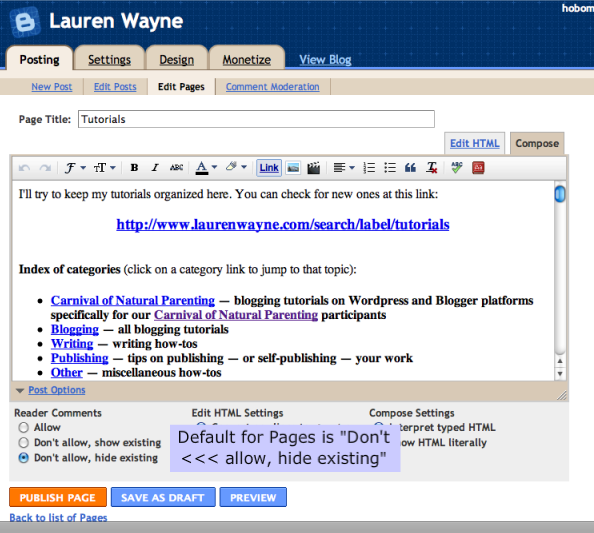
If you are working in the new Pages function in Blogger, be aware that the default setting is "Don't allow, hide existing." You can leave this or change it as you wish. Be sure to click "Publish Page" if you want a change in settings to take effect!
That's it.
It's easy enough, and much easier than putting up flashing warnings on a giveaway that's ended yelling at potential entrants not to enter! It will save those potential entrants from wasting time or feeling embarrassed that they've entered a contest that was over, so it's a nice goodwill gesture if you're a giveaway host. I try to turn off comments as soon as a giveaway has ended.
Stay tuned for a tutorial on turning off comments in WordPress.
1There is also a way to turn off comments on your blog completely, but we can cover that in a separate tutorial.↩





5 comments:
Thank you for this easy solution to post by post comments (or lack of).
I have recently decided to turn comments off. I do this as your instructions provide but if you click on my actual post (so only one shows up on my blog) there is a box that still shows up to "post a comment". I do not like this as it's misleading that you can comment.
I am afraid because of the template I have this isn't going to be an easy post by post fix????
Any help you can provide would be most appreciated.
www.mypricelessfishers.com
Thank you!
Hi, Tina! Glad you were able to turn off your comments successfully.
I played around a bit with the different comment features and have discovered that only blogs that have the style of comments that are embedded in the post will not show any "post a comment" link. On posts where comments have been disabled, the embedded style will say below the post "New comments are not allowed."
I do agree that it's annoying that otherwise (with the pop-up or full-page comment style, and I prefer pop-up for myself), you have to go to a separate page to discover you can't actually leave a comment anymore. For expired giveaways, that's why I try to note CLOSED in the title and the top line so people don't get disappointed.
Anyway, if you'd rather it be clear right away, you'll have to change your comments style. To do that, go to your Blogger dashboard, then Settings --> Comments and choose from "Comment Form Placement" the one that says "Embedded below post." Hope that helps!
Thank you for answering my question. I use post options all the time, but I fail to look at all the options available. :)
Please comment on my blog http://b-kyle-c.blogspot.com with the answer if u know how to fix an issue. My comments are by default set for no comment in my template and i have to manually add option to leave a comment. I'm trying to gain followers. KYLE BLANCHARD B-)
@Kyle: Go to your settings and make sure you don't have comments turned off. Settings --> Posts and comments --> Comment location. Make sure it's not "Hide" but one of the other options. If that's not it, it might be written into your custom template itself.
Post a Comment