
I am NOT an expert on reducing email clutter and controlling what comes in each day. Best to start with a caveat. That said, I recently cleared my personal Gmail account from over 2,000 unread messages (you read that correctly) to 42.
Here are a few of the tips and tricks that I sometimes follow to help me keep a handle on inbox overload (some of which I should really attend to more often!).
For this purpose, I'm going to assume you use Gmail or will consider using it after I tell you about some of the clutter-busting features. However, a lot of the tips can be easily applied to other email clients.
Keep it from coming into your inbox in the first place.
Are you subscribed to umpteen email newsletters and mailing lists that you don't pay any attention to? If the last time you used a newsletter coupon from an online store was a year ago, would it be better to unsubscribe from the store's mailing list and simply go check a coupon site (like RetailMeNot, my personal favorite) when you need to?Send it straight to archives.
Maybe you want to keep receiving a newsletter or other frequent mailing — but you don't want to have to see it. You'll feel better if you know it's there and can find it by keyword, but you don't want to have to click "archive" on each newsletter. If you have Gmail, you can set up filters to send select messages straight to your archives, and potentially into a specific folder/label of your choosing.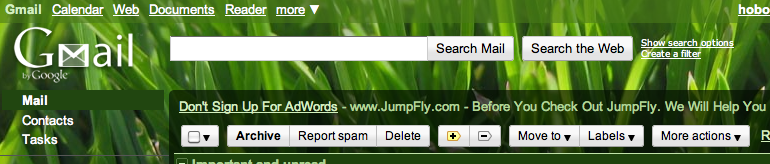
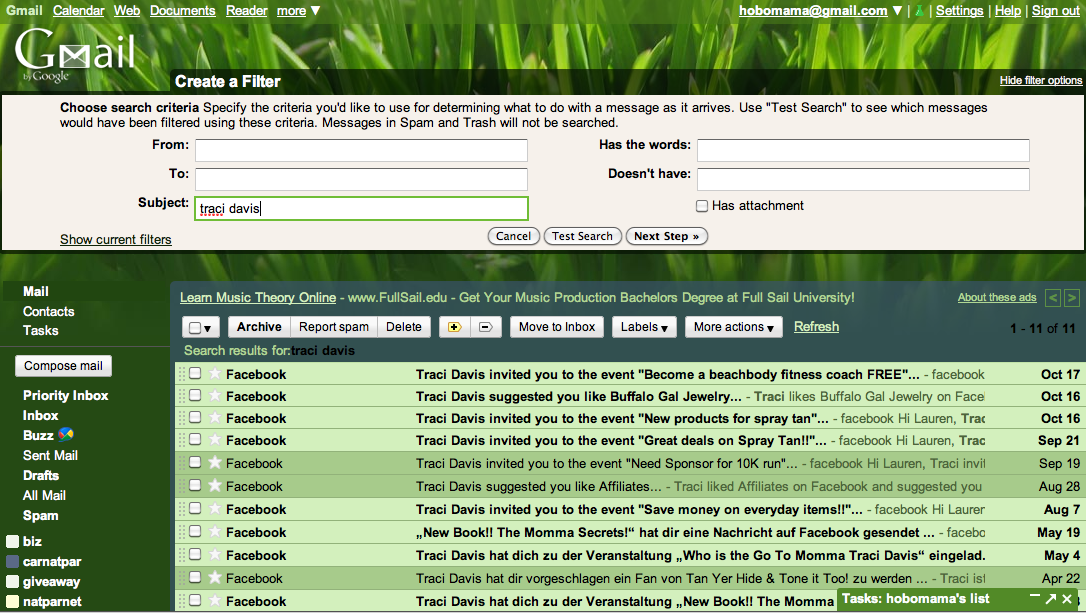
Up at the top of your Gmail screen, there's a tiny link next to the search box that says "Create a filter." Fill in one or more of the search options and click "Test Search" to make sure it's finding what you want filtered (and not what you don't want — you can use quotes to find phrases and negatives to exclude words or phrases in your search terms if you need to). Once you're happy, click "Next Step" and then select "Skip the Inbox" (and, if you want "Apply the label"). If you dislike having unread messages in your folders, you can also choose "Mark as read." (Personally, I've just hidden my unread word counts, a feature in Labs under Settings.) Creating multiple filters takes awhile (it's more work than unsubscribing, for instance), but it can be worth taking the time now to free you up in the future.
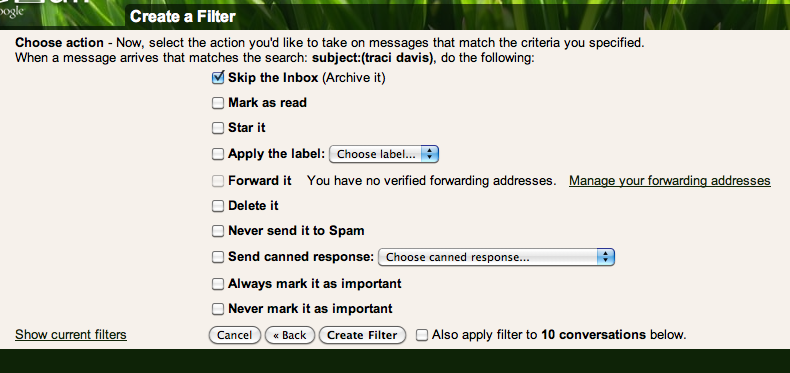
Get rid of emails older than 6 months.
You can choose your own figure in place of "6 months" — longer if you're gun shy, and shorter if you're determined to go minimalist. (I set my limit at a month, and it needed to fit all on one screen.) Plus, you can choose whether you delete the emails or do something less drastic like mark them as read or archive them out of your inbox. You're very, very, very unlikely to do something in response to an email you received even a few weeks ago if you haven't by now. Save yourself the guilt and the potential for bother.Here are what I think are definite candidates for deletion (for sure if it's old and some as they come in to keep clutter at bay):
- Any email containing coupons or deals that will certainly have expired by now
- E-newsletters you haven't read yet
- Notifications from your bank, credit cards, and the like, telling you you have a message or a new statement in your account without any further actual information in the body of the email
- Duplicates of anything, like a reminder to respond to an invitation from a year ago (and, yeah, the invitation, too)
- Notices that someone's following you on Twitter or friending you on Facebook
- Pleas to take a survey or leave feedback
- Anything making you feel guilty or sad. (This might be an archive situation rather than full delete, but it's worth considering.)
- Reminders to do something you've remembered (such as from an online calendar or bill-pay service)
- Email forwards from your mom (She'll send them again — don't worry.)
These are emails you might want to save but out of your inbox:
- Anything personal written directly to you (aw! how rare!)
- Anything you might want to reference later for your own reasons
- Anything that's needed for tax purposes or other official business
I think it's valid to archive things that are old (or that will be pushed to another page in your inbox, even), because I know I'm unlikely to scan through hundreds or thousands of emails looking for one in particular. I'm much more likely to use the search function to locate something if it's not on the first page of my inbox. Might as well just archive the rest, then!
Subscribe to RSS feeds instead.
This is a tricky one, because (a) much depends on your own reading habits and (b) your feed reader might be as bloated and unmanageable as mine. (Purging your reader's another post!) But if you find, like me, that you do almost all your online reading on blogs and websites directly and almost none out of email links, it might be better to unsubscribe from your email lists and find an alternative. For instance, companies that send out newsletters often have blogs you could subscribe to just as easily, or perhaps a Facebook page you could "like" to get notice of current sales and coupons. Your local newspaper could email you a daily summary of the headlines — or you could just visit their site to find them on your own as you wish. One of the newsletters I subscribe to but rarely get around to clicking the links on is from Writer's Digest — when I do click a link, I notice it goes to that author's blog. Why don't I just subscribe to the blogs that interest me, then? I'll have a better chance of reading it once in awhile that way.Have some stock answers handy.
Do you get or send the same emails time and again? I've found having a pre-formulated template can cut down on the amount of time I have to think about responding, which makes my responses faster (and gets those emails out of my inbox). You can craft a stock email in a number of ways: in a saved file in a simple text / text edit program, in your drafts in your email (just leave it there and copy and paste when you need it), or under Settings --> Labs --> Canned Responses (select Enable). I like to leave CAPS notes for elements I need to personalize (e.g., "Hi, PERSONNAME!"). I have canned responses waiting for customer service emails for our business (such as for people who can't locate their packages or want to return something), and for my blogging (Carnival of Natural Parenting editing emails and giveaway prize announcements, for instance). As long as it's not something that requires a completely personal touch, no one will be offended. (I wouldn't recommend creating one to respond to your mom, for instance, unless it's "What a funny email forward! I've never seen that one before.")Archive any email where you're waiting for a response.
Unless you need to have it sitting in your inbox staring at you for another reason, trust that it will pop back up if a response is sent to you and you have to take a turn again.Go radical with a zero inbox.
I read about the "Inbox Zero" idea awhile ago, but I've never trained myself to implement the system. The general idea is that you look at each email once, deal with it right then, and move on with your life. You have to set up a system of filters and archived labels or folders so that nothing stays in your inbox (such as "Read If Bored" for newsletters or "Deal With Today" for urgent messages). By the end of each day, you should have completely cleared your inbox (kind of like FlyLady's kitchen-sink philosophy).The problem I have with this is that I'm very much trained as an out-of-sight/out-of-mind sort of person. Even the second page of my inbox might as well be Siberia for the chances I'll ever get there. I would have to be very, very diligent in retraining myself for this to work — teaching myself to check the urgent folders each day. I'm wondering if I should try it for a month in one of my inboxes to see if I can handle it or not.
Regardless, I like the general ideas behind it — that you have to be active about dealing with emails as they come in. You waste time and frustrate yourself looking at an email twenty times rather than just dealing with it then. (Much like FlyLady's "Do It Now" principle. I am a FlyLady dropout, but I can still hear her voice in my head…)
For instance, I get a lot of affiliate emails in my blogging inbox telling me what sales and deals I could promote for my affiliate brands — many more notices than I can do anything with. I make sure to label them all with a special label. That way, I can archive them immediately and when I have time and the desire, I can go through my label to find relevant posts. It can also help me in deleting old posts — anything under that label that's more than a couple months old is now outdated and can be safely expunged.
Use Priority Inbox to help you, well, prioritize.
Gmail has a feature now called "Priority Inbox" to help you automatically filter the urgent messages to the top. I appreciate it, because emails that aren't so important (newsletters, mailing lists) sink to the bottom and stay there if I need them later. I try to check the bottom of my inbox, titled "Everything else," at least a couple times a day to see if anything important got caught down there, and to clean out the really unimportant stuff. But it's the top section, "Important and unread," that I use the most. I like having this tiered system.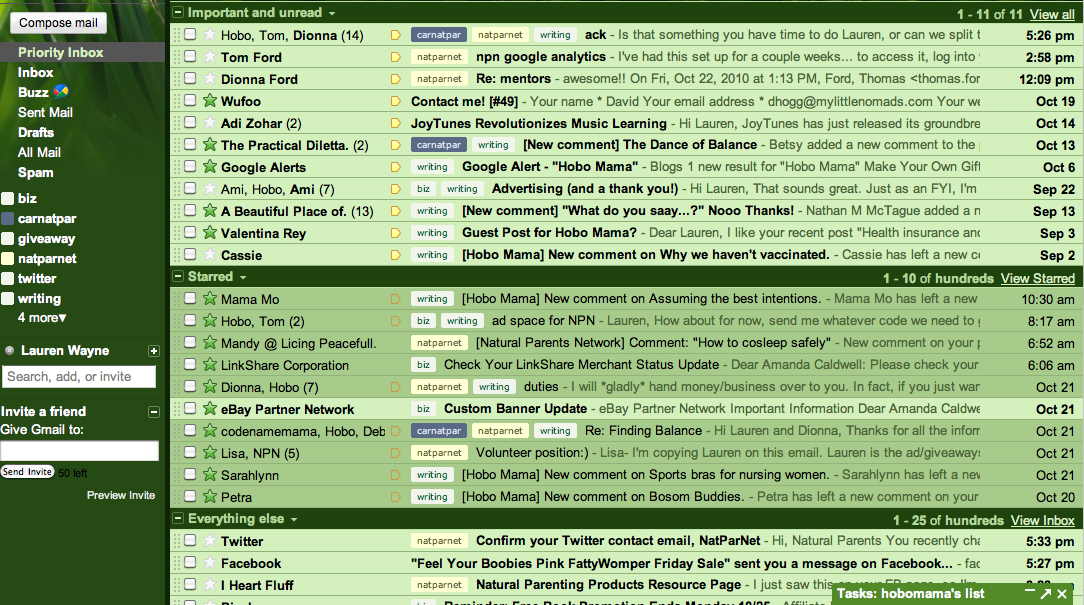
The only problem for me is the middle section, which is "Starred" emails that are either unimportant or important but read, I totally ignore. It's like the Scary Guilt Horror section of my inbox, so I keep hiding from it. I know this is psychological. To deal with this, in my personal inbox, I now have no emails in the Starred section. Anything I know I want to deal with urgently I just keep marked as unread and important (and starred if I really want to emphasize it).
Consolidate your inboxes.
I admit I have a personal inbox and a blogging inbox, but I actually have used this tip to help me keep things manageable. You don't want to be checking and managing numerous email inboxes every day; something's bound to get lost in the shuffle (if only your peace of mind). Gmail allows you to forward email into or out of an account (under Settings --> Forwarding). Your domain host will allow you to forward email sent to you at a domain name (such as mail {at} laurenwayne.com) to an address of your choosing. I have email coming to me at mail {at} hobomama.com, mail {at} laurenwayne.com, lauren {at} naturalparentsnetwork.com, etc. — but they all go to one Gmail account.
To keep things organized, you can go to Settings --> Accounts and Import and add addresses you send mail from. For instance, in my hobomama {at} gmail account, I can send mail as lauren {at} naturalparentsnetwork. That way, if someone writes to my NPN address and I hit reply, my Gmail settings mean that it will reply from that address.

So that's how I've begun the great email purging, and how I intend to move on from here. I have yet to tackle my blogging inbox, so I'll let you know how it goes.
If you wrote me several months ago and haven't heard back from me? Oops, sorry. And now it's likely your message will get caught in my decluttering. If it's really important, email me back and I'll mark it as important and unread … again.
Ah, well, progress, not perfection! (Darn, that FlyLady is catchy.)
What are your inbox-purging or email-handling tips? I can use more!
Image courtesy Agne Kveselyte on stock.xchng





2 comments:
This is great. I think my husband can use it too!
Oh my gosh, I so need to do this. Information overload! I forget anything that goes below the first screen of my inbox. And I have a "RESPONSE NEEDED" folder that I tried to use and its just a black hole for me. Must set up some of your suggestions, pronto!
Post a Comment