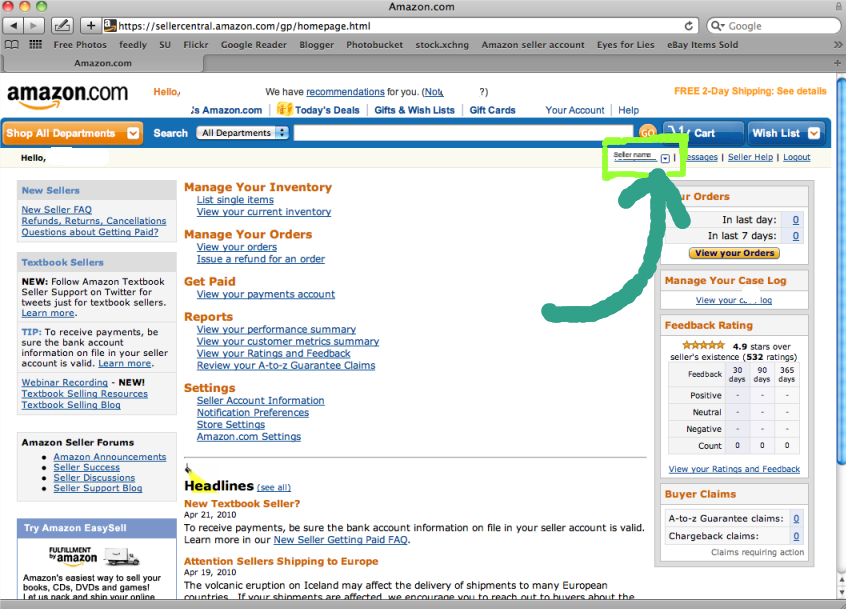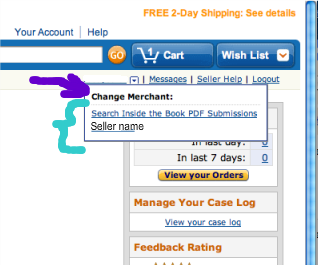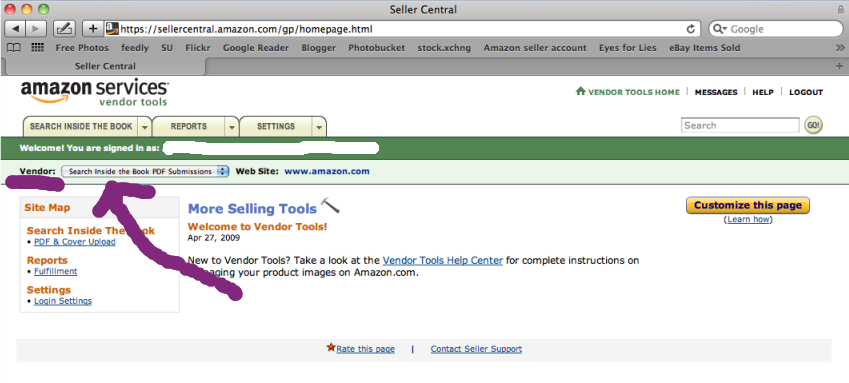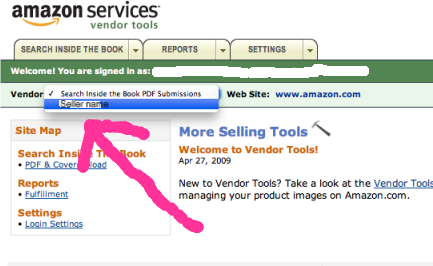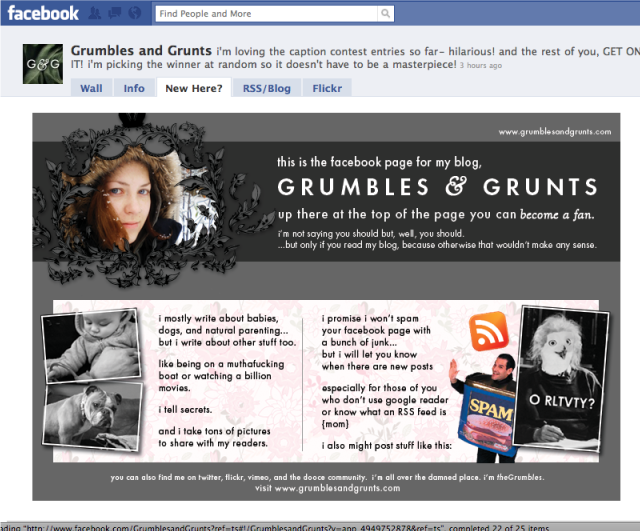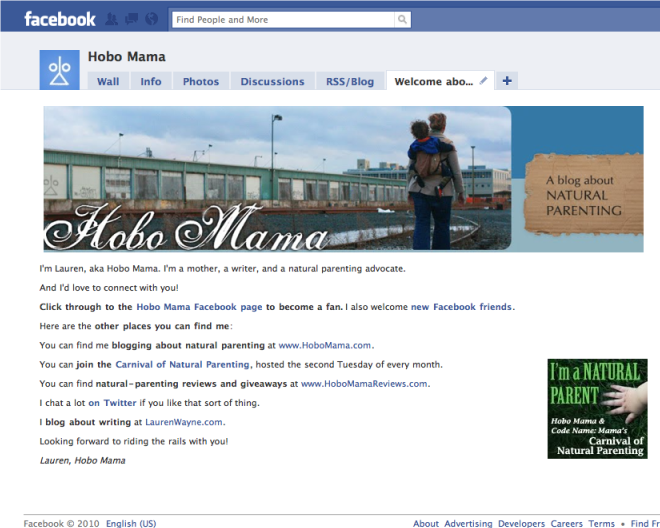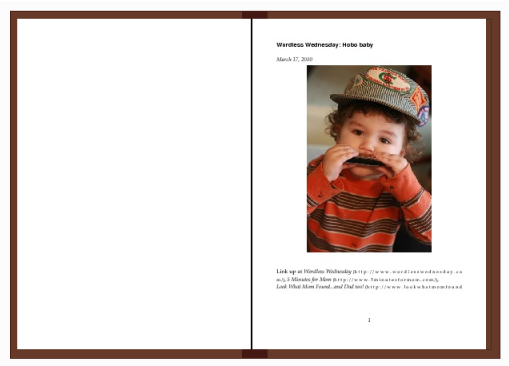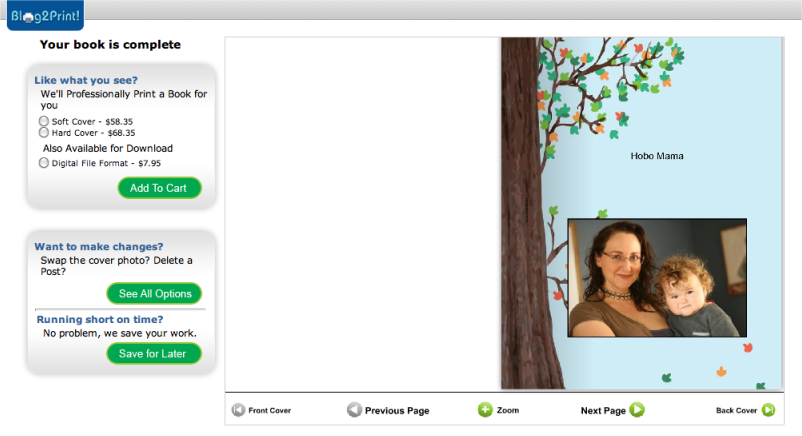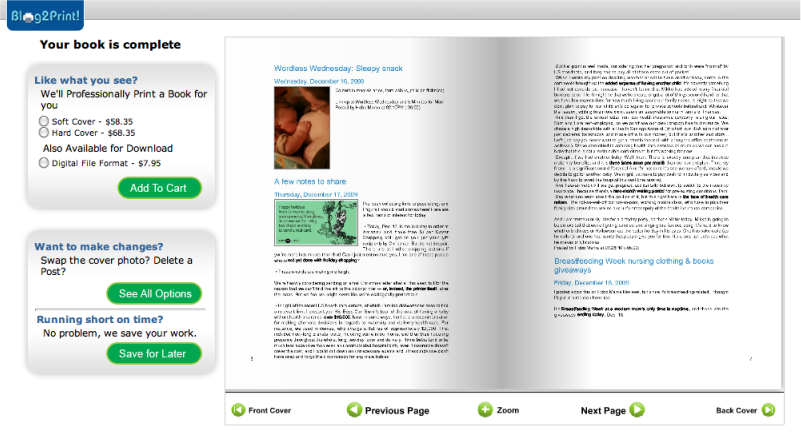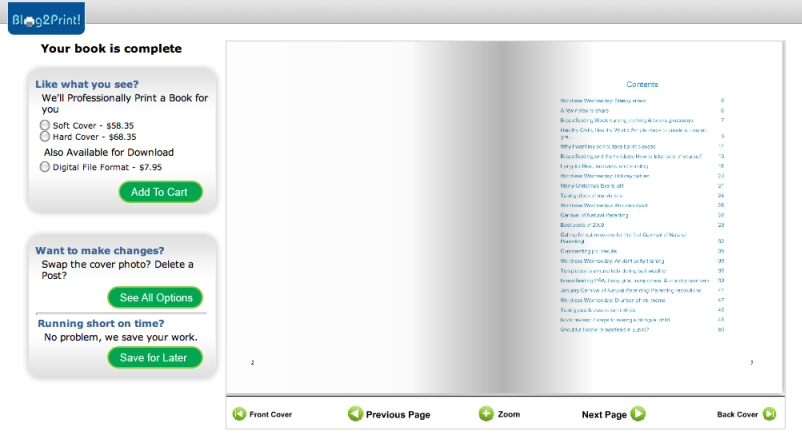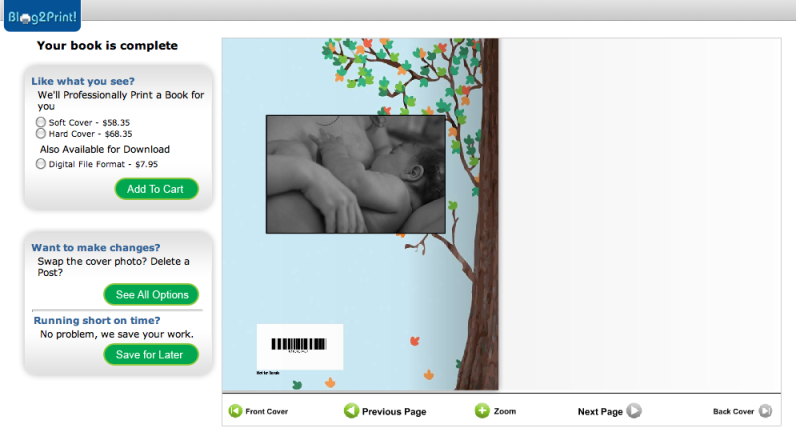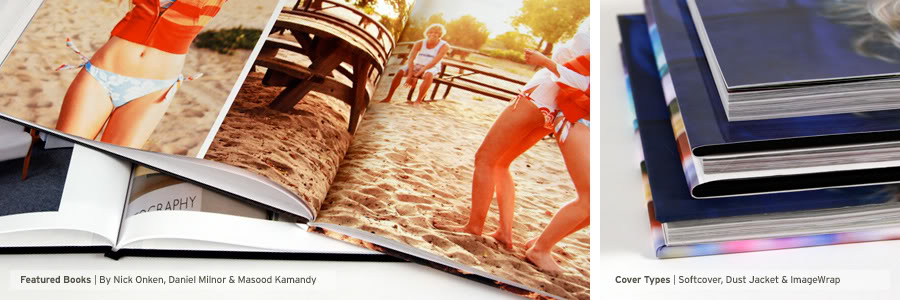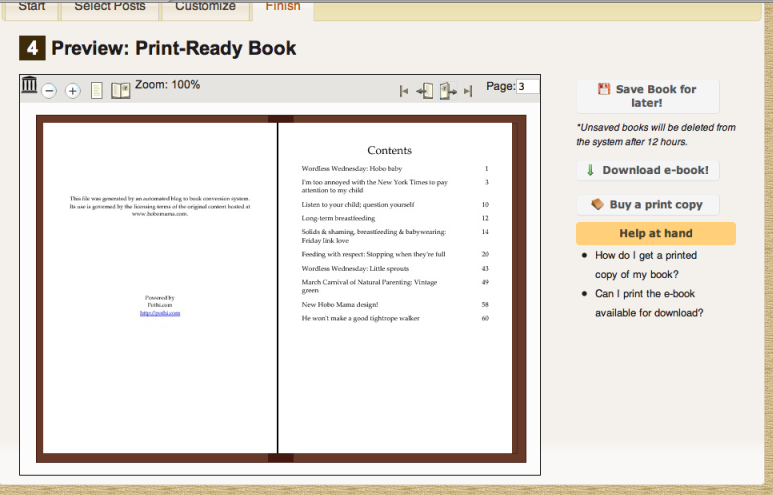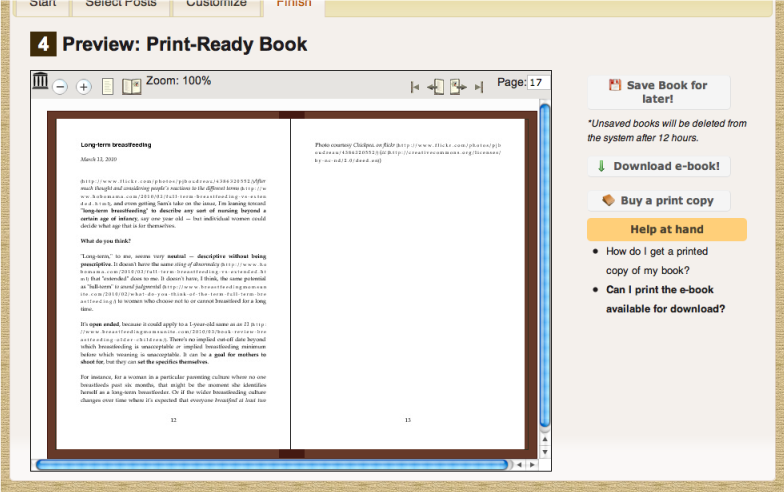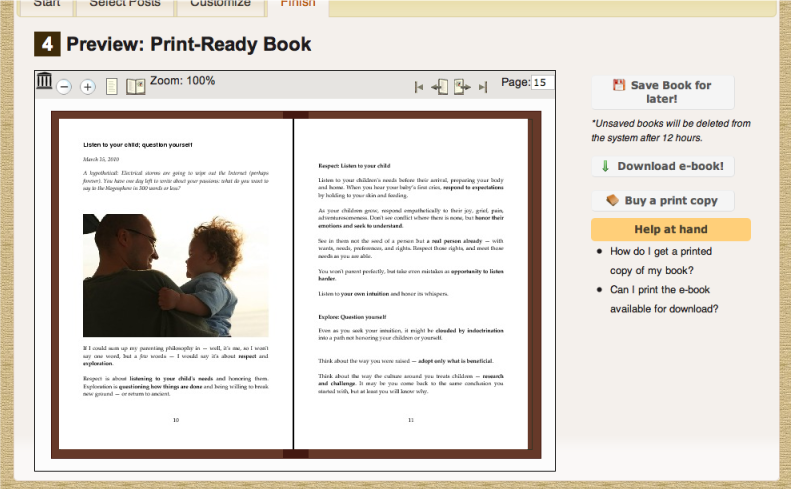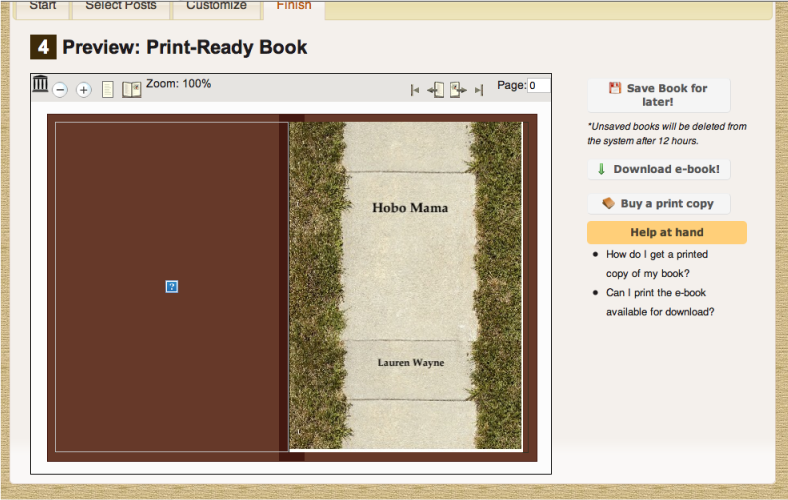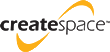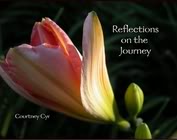If you've been getting this obnoxious error message —
If you've been getting this obnoxious error message — "Usernames must be at least
5 characters long"
— when you're trying to set your Facebook custom URL, you're not alone.
I was having this problem lately. After much thought, trial and error while typing in possibilities, and a public opinion poll, I had decided on the custom URL for my Hobo Mama page: http://www.facebook.com/HoboMamaBlog
I toddled off to the Facebook link to claim my URL — http://www.facebook.com/username — which works both for personal Facebook pages and for business/blog/etc. fan pages.
I typed my choice into the little box and hit "Check availability." And, um … no. Facebook scolded me with an incomprehensible message: "Usernames must be at least 5 characters long."
HoboMamaBlog, I read. HoboMamaBlog. I stared at it. I squinted. Yes, even without all the bother of actual counting, that sucker was definitely over 5 characters.
Well, good old Google to the rescue.
I found this Hubspot blog post by Ellie Mirman: "How to Create a Facebook Page Vanity URL." Ellie in the post did not explain the error and offer a workaround — but Ellie in the comments section helpfully did!
Piecing Ellie's advice together with some advice I found on a Facebook forum that I for some reason can't locate at the moment, I played around with entering my name, erasing it, clicking "Check availability" while there was nothing in the box, then typing it in again. It still took a few tries, but eventually: It took! I have my new Facebook page URL!1
So, basically, it's a known bug. Facebook is aware of the issue (I'm told), but so far this is the best workaround.
Assuming you don't yet have a Facebook custom URL, here are the details on how to get one:
First, the why: It's easier! You can tell people to find you on Facebook by saying, "Go to Facebook slash HoboMamaBlog." Rather than saying, "Go to facebook.com/pages/Hobo-Mama/322453825286." Oof, what a mouthful! The former also fits better on business or calling cards, darling. And, you know, why not? It's fun; it's cute; it shows you care.
So you want one? Good.
Where: Go to http://www.facebook.com/username.
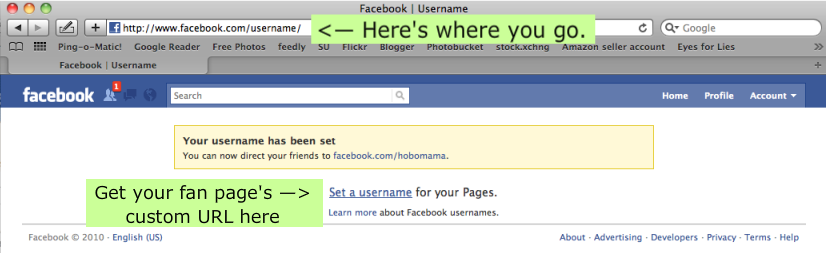
You can click on images to see them bigger.
Personal first: You will have to set a personal user name first if you don't already have one before setting any for your pages. My personal Facebook name is http://www.facebook.com/hobomama (and feel free to friend me if you like). As you can see, I "stole" hobomama from myself so it was no longer available when I wanted it for my blog's Facebook page, which meant I belatedly had to come up with something else.
Permanence: Do think long and hard about what you want your permanent URLs to be, for all your Facebook profiles and pages, because so far Facebook is being hard-nosed about allowing changes to usernames. Basically, you can change your personal one once. You cannot change your business (page) ones. You cannot transfer a username to or from someone else. (So on that note, triple check your spelling, too!)
Eligibility: All verified Facebook accounts are allowed to set a personal username. Fan pages, however, must have 25 fans before you can set a username for a fan page.2 (This is to prevent name squatting.)
What's in a name:
- Usernames can only contain alphanumeric characters (A-Z, 0-9) or a period ("."). I was kind of bummed that no other punctuation was allowed, such as an underscore. If you use a period for your own aesthetic sensibilities, know that it does not make your username unique from the same name without the period(s). That is, "hobo.mama" is considered the same as "hobomama." I did check, thanks to Toni Lamn's suggestion.
- Usernames must be at least 5 characters long. Har har har. But it's true. "HM" wouldn't fly.
- You can't claim someone else's username. (Duh.)
- You can't claim a copyrighted username — or you might be able to, but Facebook can then take it away if a rights holder complains. So even if your last name is McDonald and you're managing your family fan page, don't bother registering "mcdonalds" as your username.
- "Certain words" are not allowed. I think we can all guess what might be on that list. But, really, do you want your mother to see such a username? Shame on you for even considering it. Unless you're not Facebook friends with your mom. Then it might sort of rock.
- You're also not allowed to use super generic words like "pizza" or "flowers," to prevent (again) people from squatting on popular SEO terms.
How: Type in your username and click "Check availability." If you get the infamous "5 characters" error and your username is, in fact, more than 5 characters, then backspace, click "Check availability" anyway, then type again. Rinse, repeat. Hopefully one of those times Facebook will obey and let you go through with the process. You'll get a big warning that this will go on your permanent record. If you are happy with same, go ahead and confirm. Congratulations! You have a personal username, i.e., custom URL with Facebook.
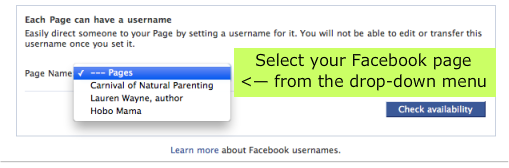
Down to business: So, if you have a Facebook fan (er, "like") page and want a username for that one (or multiple pages), then you just go back to the same link — http://www.facebook.com/username — and start again.
- Click "Set a username for your Pages" underneath the yellow box telling you your personal username has already been set.
- You'll see a drop-down menu with all the pages where you're an administrator. Select the one you want.
- The same rules for usernames as above apply.
- The same error might also apply, so use the delete-and-click workaround.
- Remember the important differences between fan page usernames and personal:
- You need at least 25 people "liking" your page before you're allowed to set a name.
- The name you choose will be permanent. Full stop.
- Once you're ready, click to confirm.
More info can be found in the Facebook help section on the subject.
Enjoy! And visit me. And like me! I'm nice.
http://www.facebook.com/pages/Lauren-Wayne-author/104277789602502?ref=ts (sigh — so long, so ugly)
http://www.facebook.com/HoboMamaBlog
http://www.facebook.com/CarNatPar
(I set that one, too, while I was at it.)
Thanks again to Ellie for posting the workaround!
1 I only have a custom URL so far for my Hobo Mama page, because my Lauren Wayne page is soooo lonely that I do not as yet qualify for one. Anyone want to "like" me there? Anyone?↩
2 Did I mention I need more fans? I need more fans.